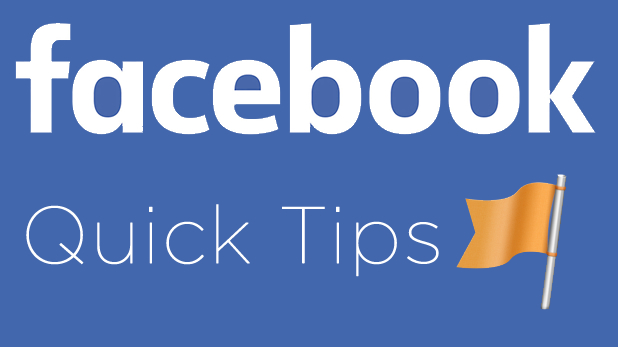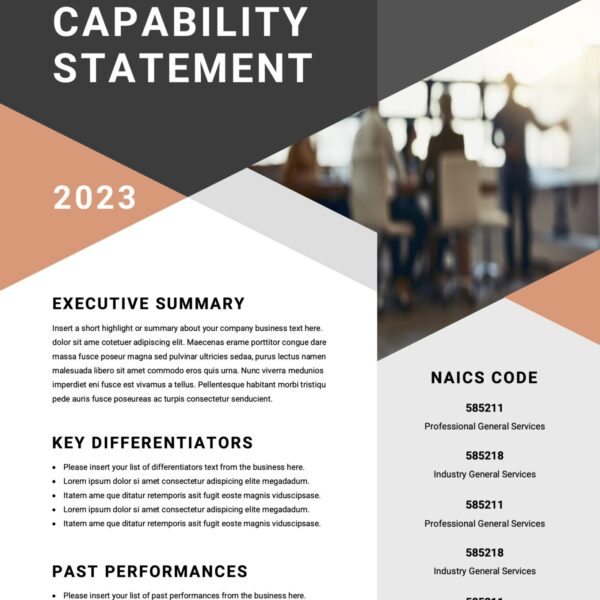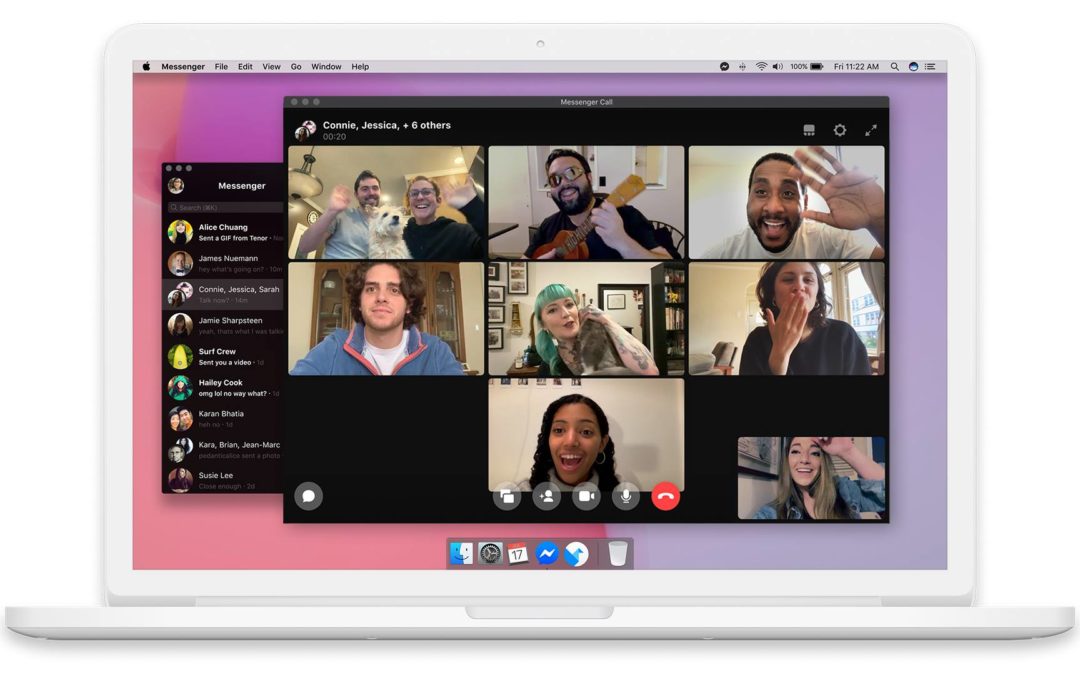
Facebook Messenger is now Available as a Desktop App
I was going through some emails and came across a press release from F8 where they demo Messenger as a desktop app and that made me smile. So before I get into my view on this, you can go ahead and download it free on the Mac App Store as well as the Microsoft App Store. Both are free!
Now for me I use Facebook a little different. While Facebook has a BUNCH of different apps, I preferred it when they had all of the functions under one app. I imagine it was easier to maintain them as separate installs, but for me I hate having to switch apps to perform a function that I used to do while inside of one experience already. Additionally I don’t like having Messenger on my iPhone and resorted to using it on my iPad and through my browser as my main interaction point. Having it as a stand alone app on my laptop though saves me from using the additional device, but also keeps the Messenger experience to my main device; being my laptop. I use Messenger almost exclusively for business interactions so I like to keep my time of use of it to normal working hours, then close it and not get notifications or distractions from it until I’m ready to. Similar to how I treat emails during the day too by only opening my email app a few times a day and not having it open all day to distract me of every email of the many inboxes I manage. But I digress.
So check out the desktop offering and let me know what you think! Will you use it more or less than the mobile apps or through your browser?