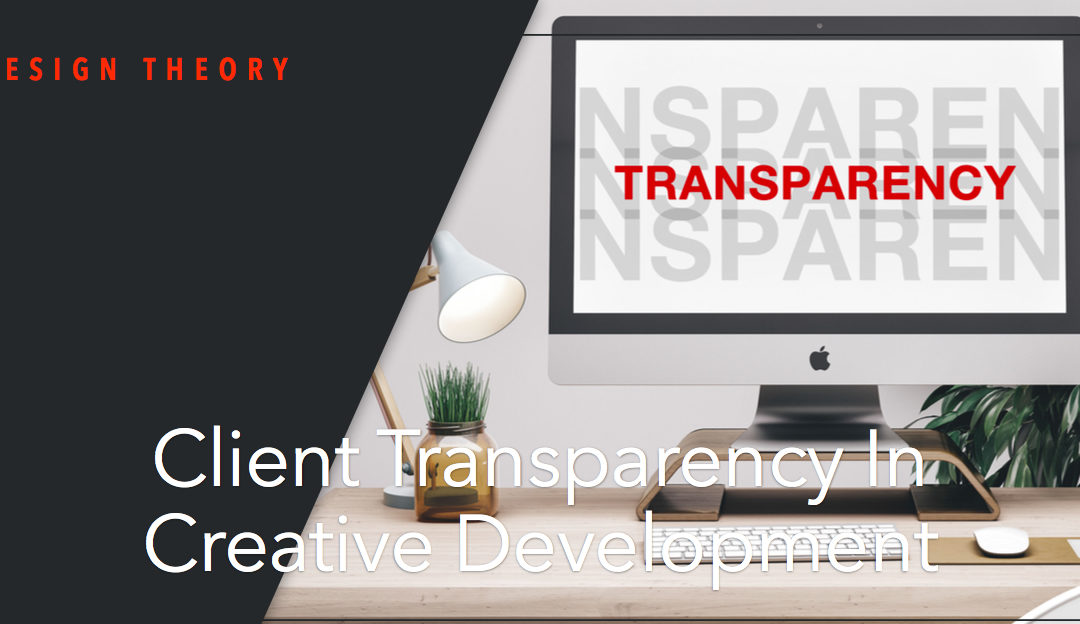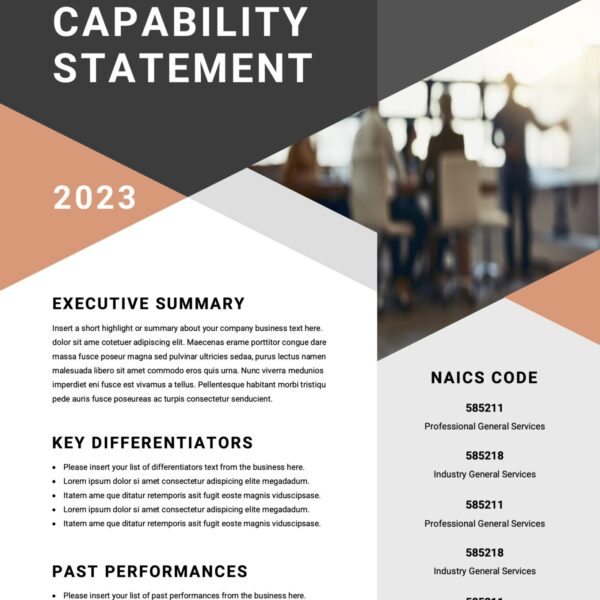All Posts, Web Design, Web Development, WordPress
Most new business professionals and entrepreneurs are bootstrapping when they’re starting their new venture. Hiring a staff or agency isn’t always financially possible, and so they’ll try and learn and do as much as they can to get their business to...

Web Design, Web Development
At first glance, design and development may seem so similar that only one is necessary. However, a good grasp of the difference between web design and web development is crucial to ensure a successful and effective website project, for both the client and the digital...

All Posts, Domains, Web Development
As a business owner, your website and domain are crucial assets in your digital presence. There may come a time when you decide to terminate these services. Before you do, it’s essential to understand the consequences of this decision, not just for your...
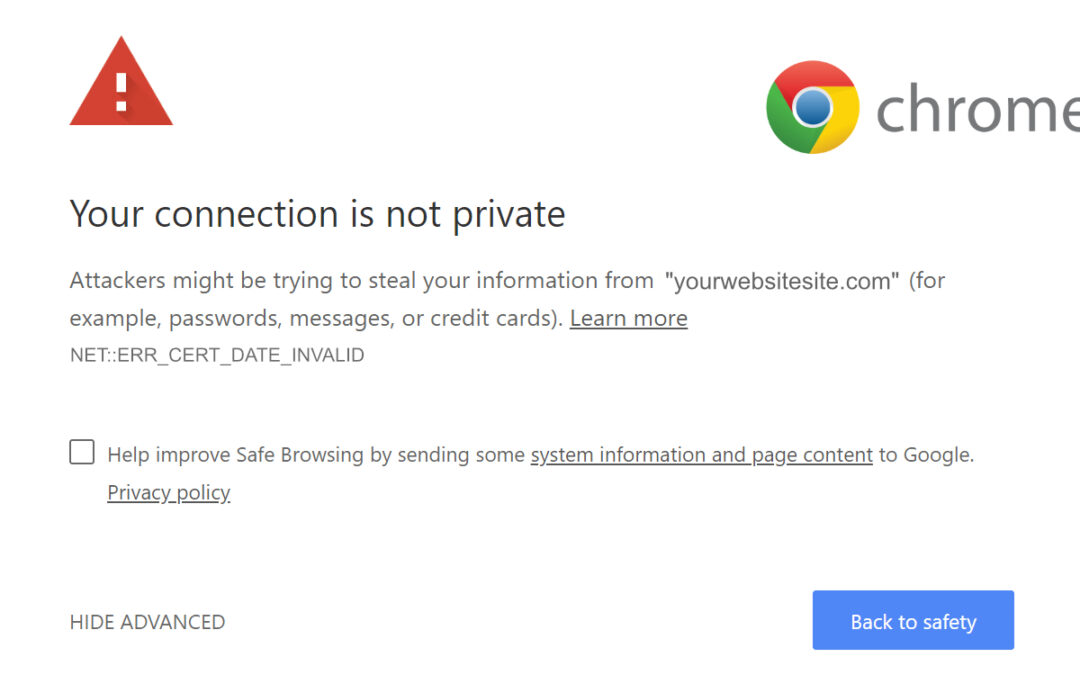
All Posts, Domains, Security, SEO, Web Development, WordPress
As the internet continues to evolve, website security has become a crucial aspect of ensuring a safe and trustworthy online experience. One of the most significant developments in this regard is the use of Secure Sockets Layer (SSL) Certificates. In this article,...
![Developer and Client Transparency Presentation [VIDEO]](https://jpdesigntheory.com/wp-content/uploads/2017/03/Client-Transparency-WP-Orlando-Jeans-Picture-1080x675.jpg)
Web Design, Web Development
A couple of weeks ago I presented at WordPress Orlando on Client Transparency in Creative Development. For those of you who weren’t able to attend or wanted to watch the presentation below is the video. Be sure to watch all the way to the end as the Q&A...
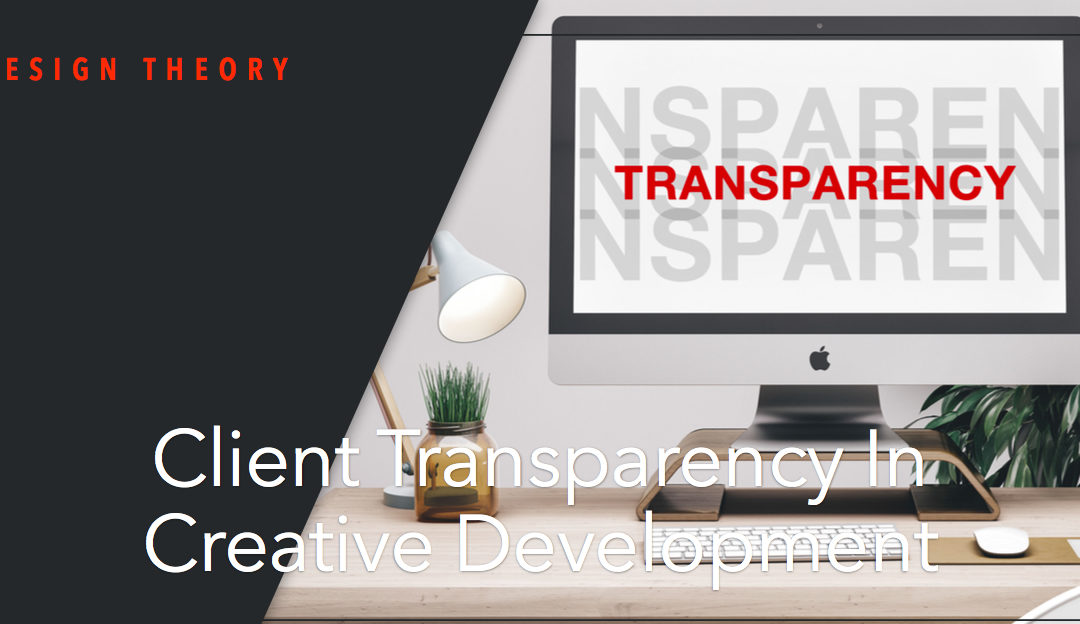
All Posts, Blog, Web Design, Web Development
Earlier this week I did a presentation at my local WordPress Orlando MeetUp about Client Transparency. This talk was a really open look at what it’s like being a creative, dispelling some perceptions on the creative lifestyle, as well as some insight into the...




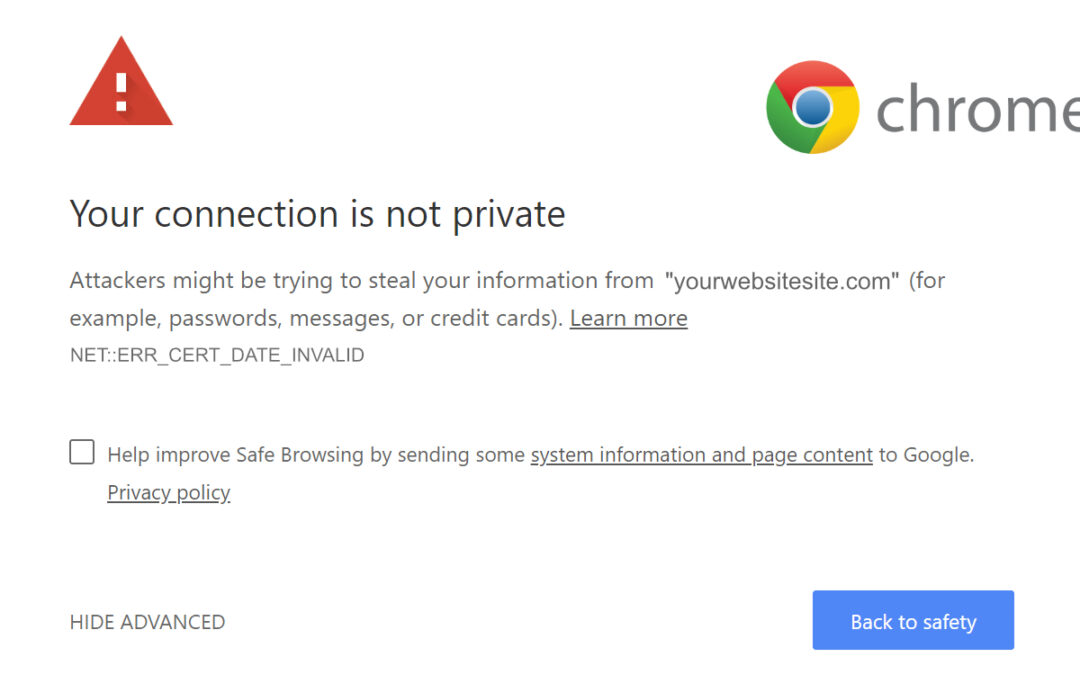
![Developer and Client Transparency Presentation [VIDEO]](https://jpdesigntheory.com/wp-content/uploads/2017/03/Client-Transparency-WP-Orlando-Jeans-Picture-1080x675.jpg)