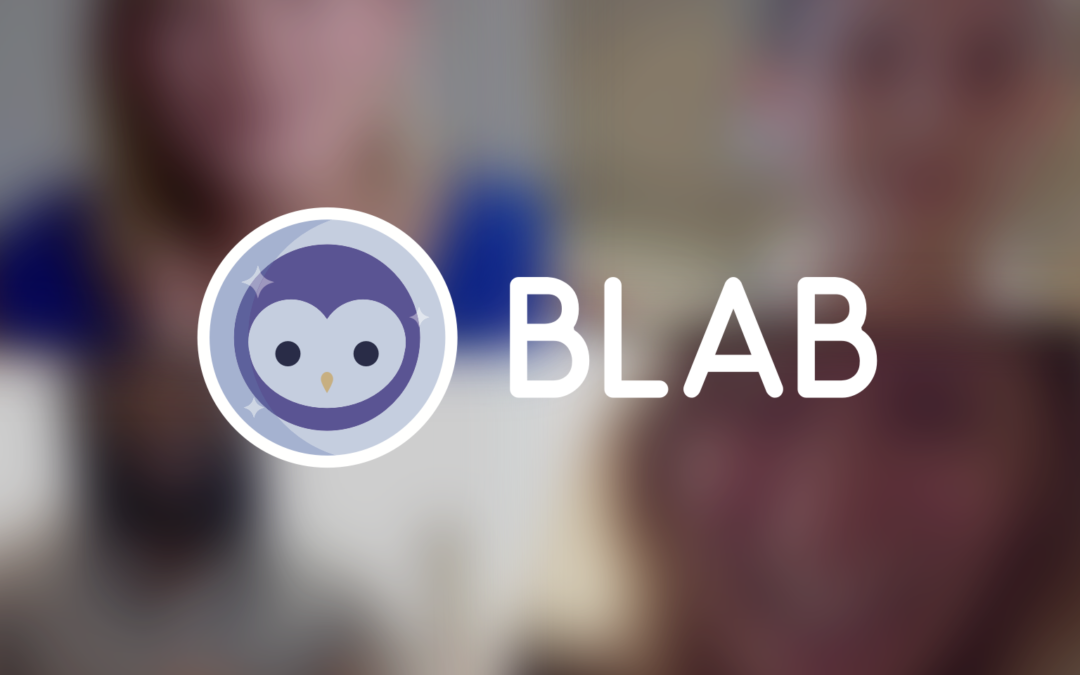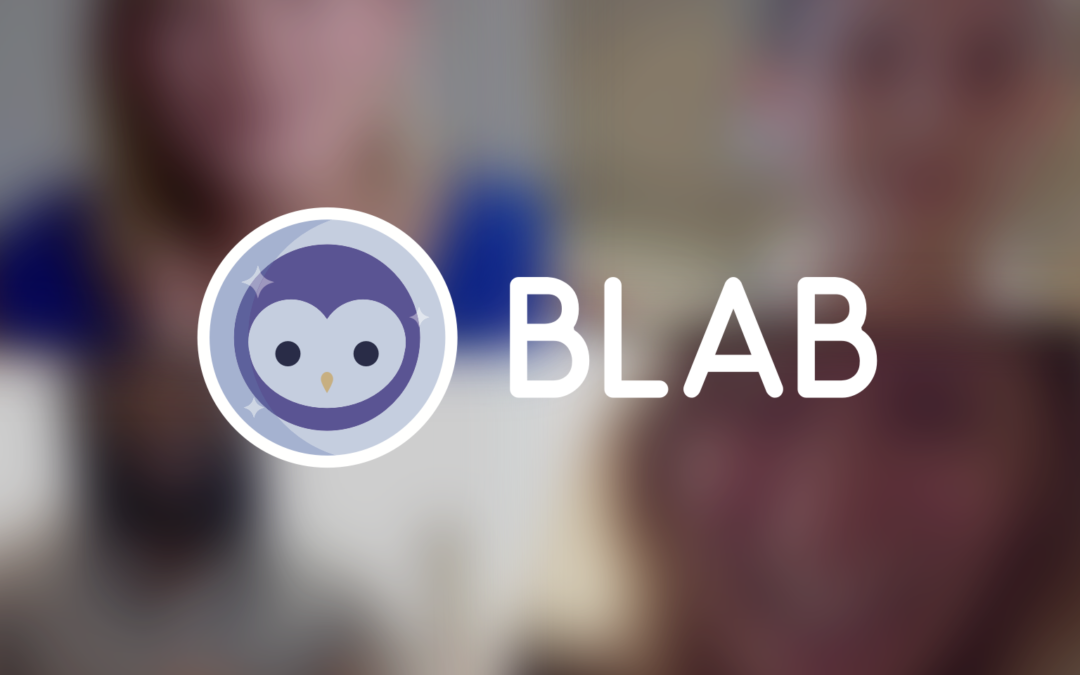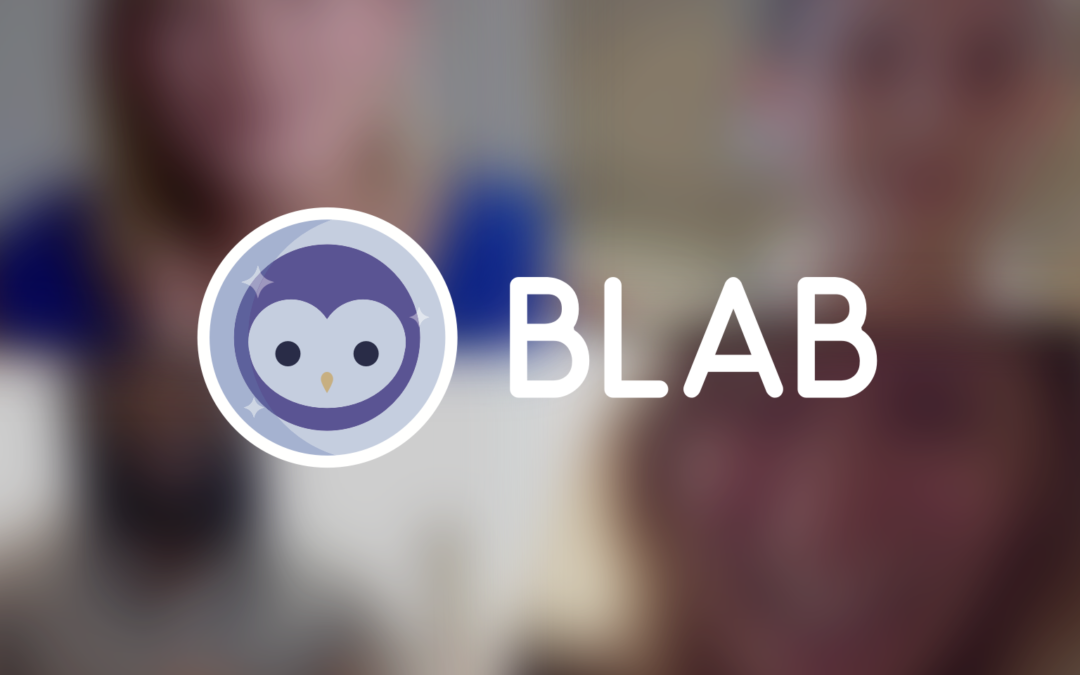How to, Web Development, WordPress
Have you ever come across this error message after updating a few things in your WordPress Dashboard? Well don’t panic, there is an easy way to clear this, and get your website back online. First you need to launch your FTP application. Some use FileZilla or...
All Posts, Blog, Content & Copywriting, How to, WordPress
We’ve talked a lot about people making a shift from micro-blogging to real blogging of the past few years. For us here at Design Theory I think it’s an awesome shift in acknowledgement in a fantastic medium. The main reason why this is great is because we...