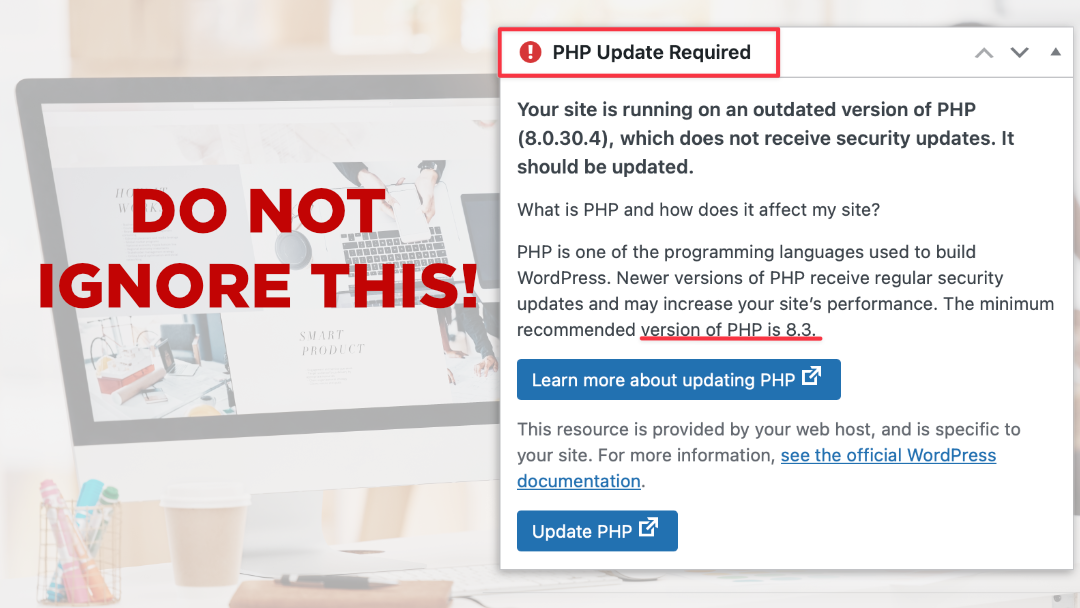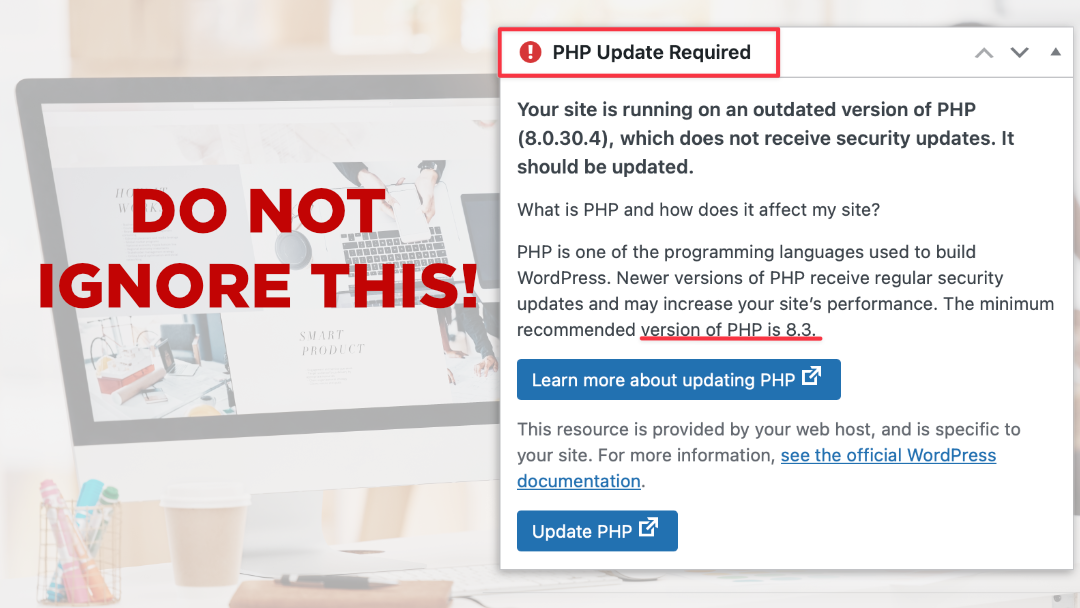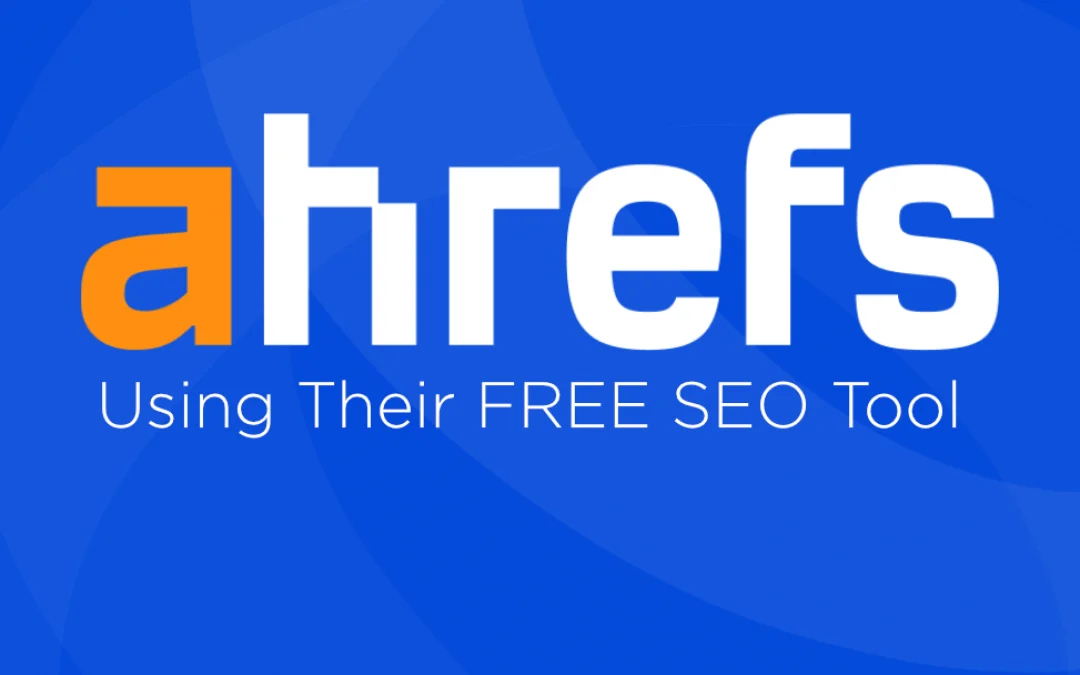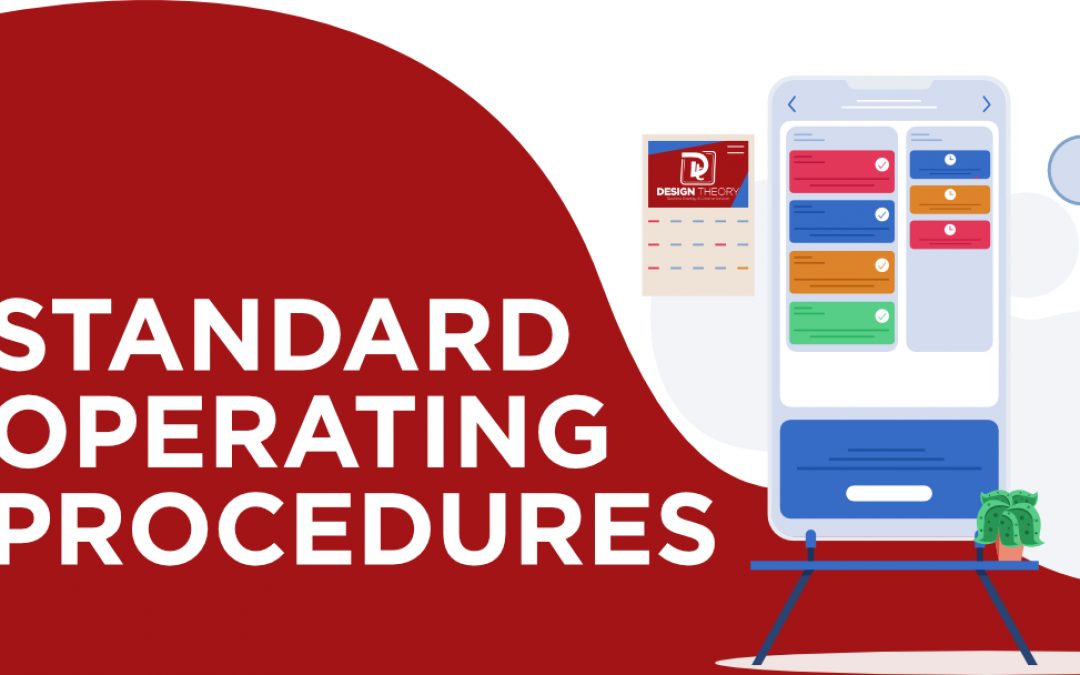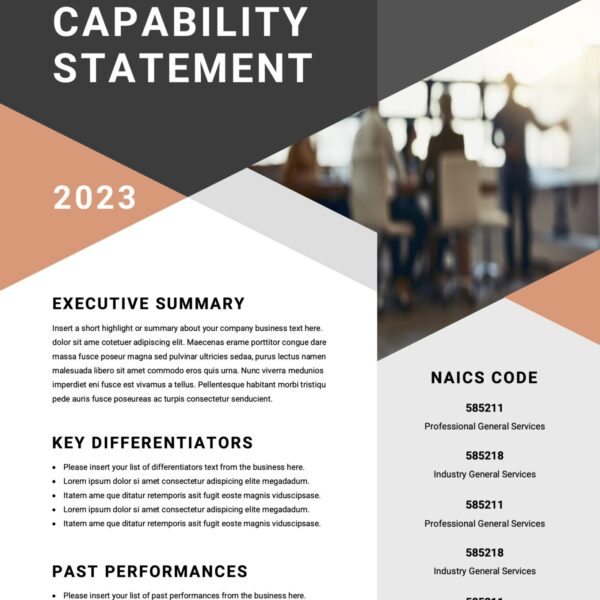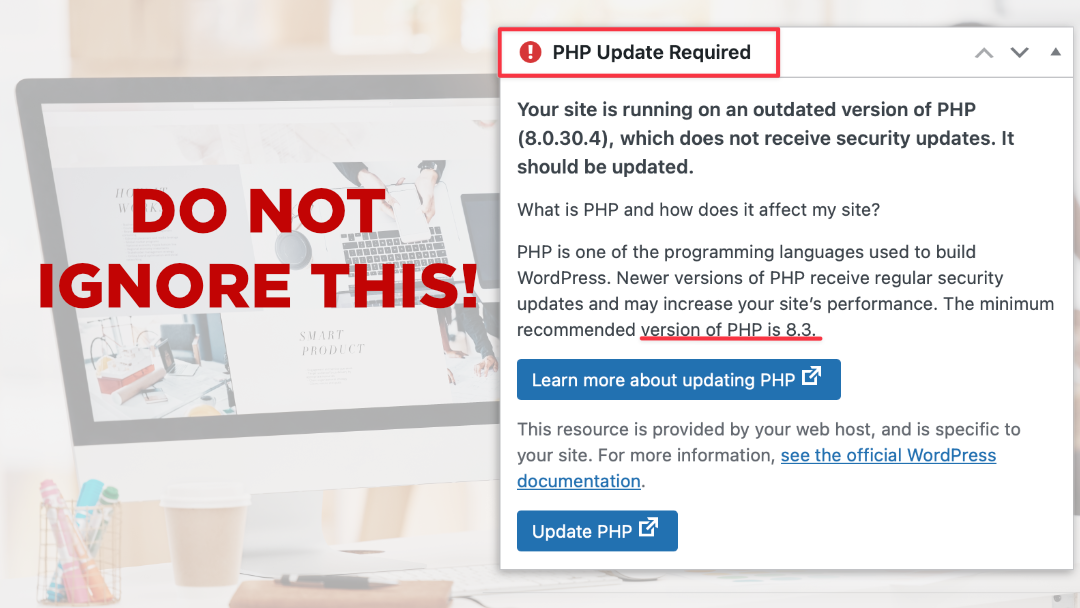
All Posts, Web Development, WordPress
Outdated software has a funny way of sneaking up on you. One day your website’s humming along just fine, and the next it’s sluggish, throwing weird errors, or worse, leaving the front door wide open for hackers. The culprit? More often than not, it’s an old version of...

All Posts, Business Strategy, Productivity
If you’ve been in business for any length of time, you’ve probably said out loud or maybe just under your breath; “If I don’t do it, it won’t get done right.” Sounds familiar right? Don’t worry you’re not alone. Plenty of entrepreneurs and business owners often...
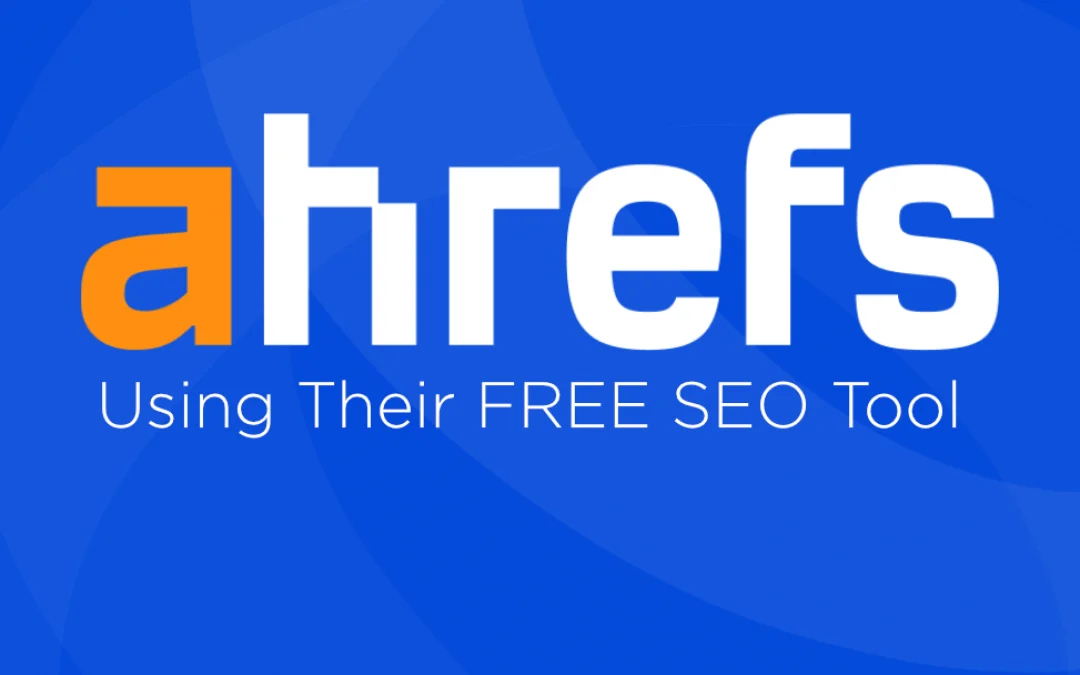
All Posts, Marketing, Web Design
You’ve built a solid website. It looks sharp. The content is great. But there’s one problem—your traffic isn’t growing. Here’s the thing, getting traffic isn’t just about publishing content and crossing your fingers. It’s about knowing what’s working, what’s not, and...
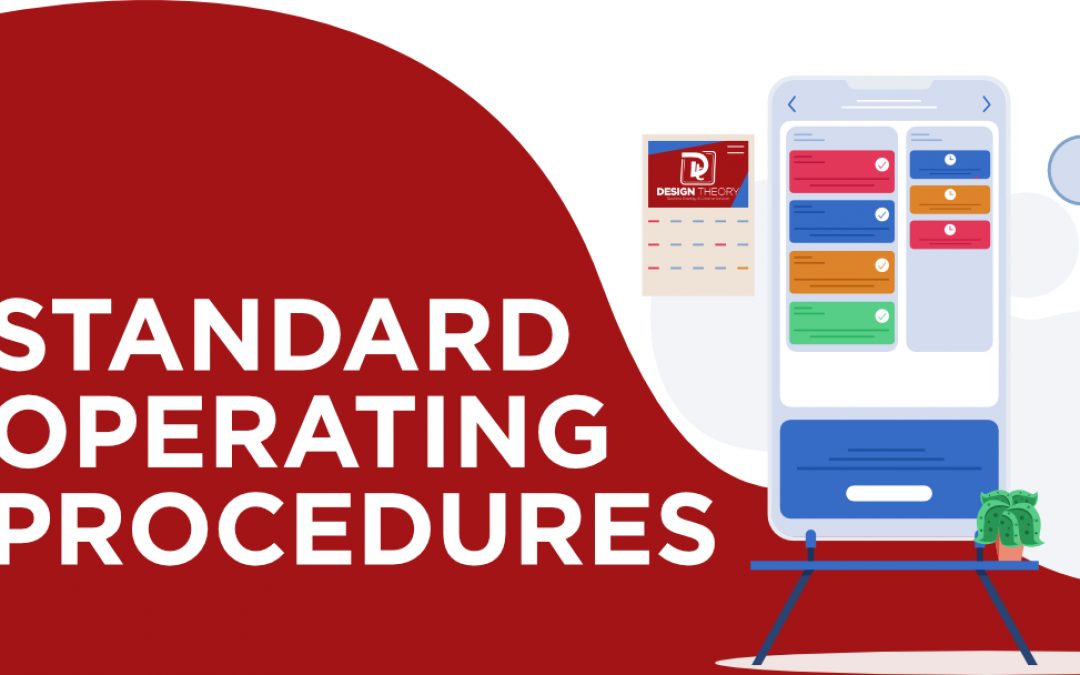
All Posts, Business Strategy
Let’s talk about a game changer that too many business owners overlook; Standard Operating Procedures, or more commonly called SOPs. If you’re rolling your eyes right now, thinking, Ah well that’s just corporate red tape,” hear me out. A well-crafted SOP isn’t about...

All Posts, Illustrator, Photography, Videography
If you are a small business owner or content creator looking to enhance your photography and videography, investing in the right camera is essential. Whether you are capturing promotional content, product photography, social media videos, or vlogs, the ideal...