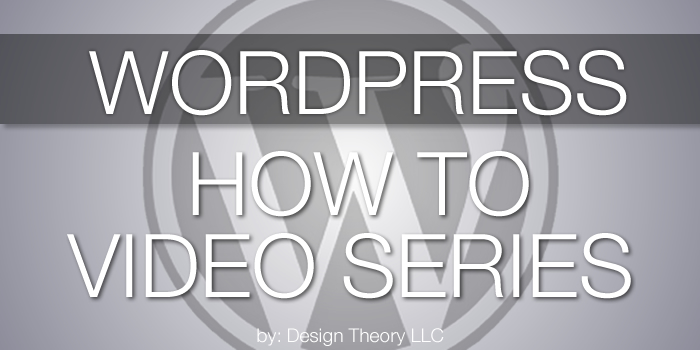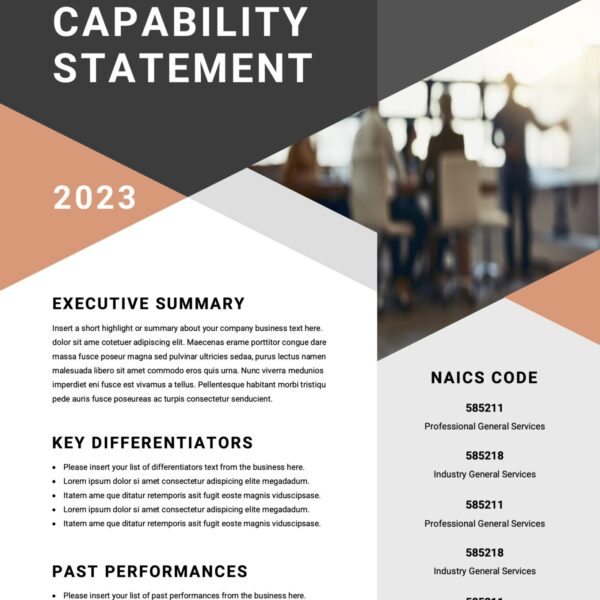All Posts, WordPress, WordPress Plugins
If you’re like me, you’re almost always on your smartphone or have your device in a close reach. It’s not because I want to look busy all the time, but that there are a lot of things that are happening online from social media posts, website metrics,...

All Posts, WordPress, WordPress Plugins
If your website is built using WordPress, you’re probably going to want to get it indexed for Google in the best way possible. Using the Yoast SEO plugin will help you do just that and some more. It’s one of the leading SEO plugins for WordPress websites...
All Posts, Blog, WordPress
It’s been about four years now that we’ve been working exclusively in WordPress when building websites for clients. We switched over to it as a test with some websites that needed the ability to make content updates on a regular basis, then found it to be...