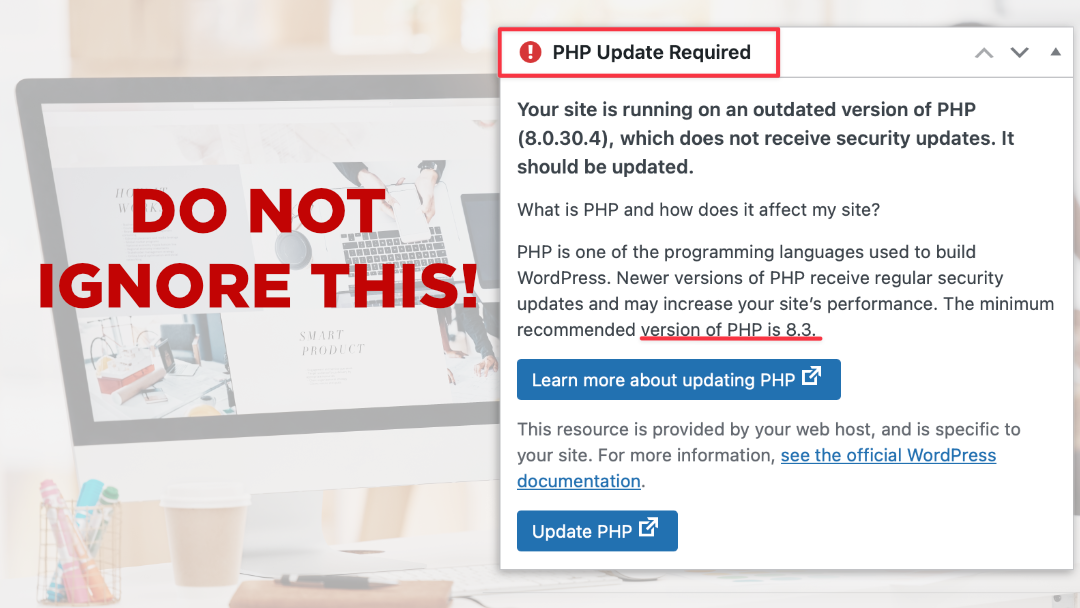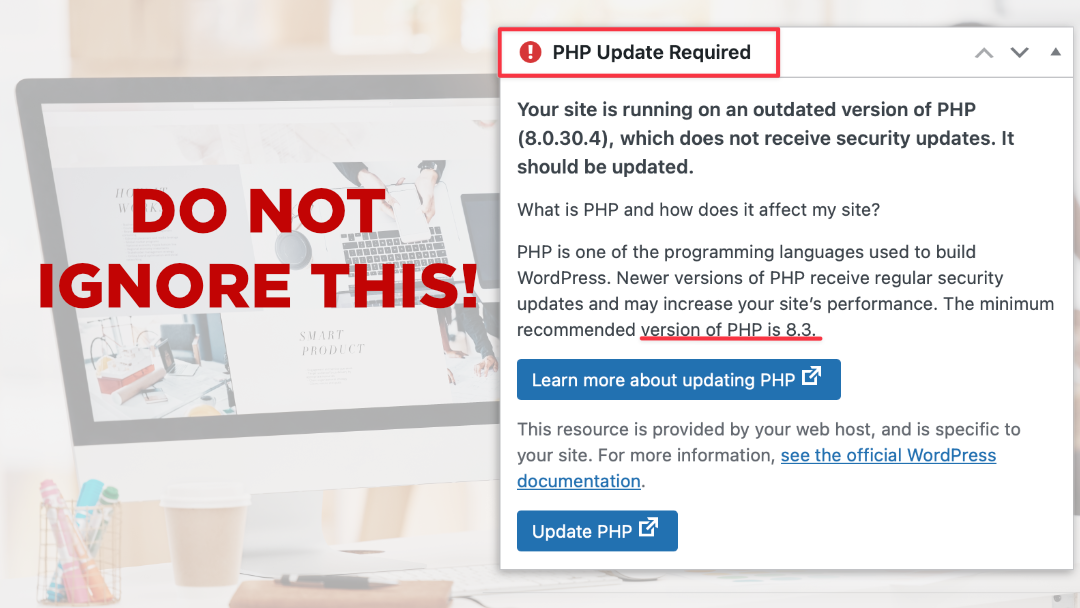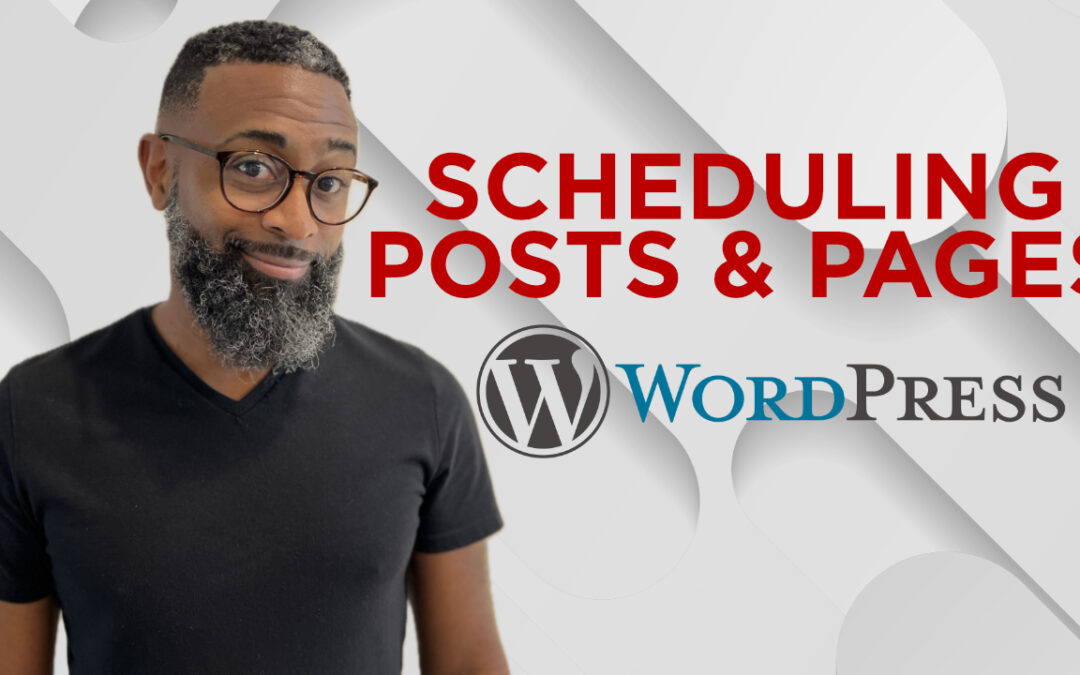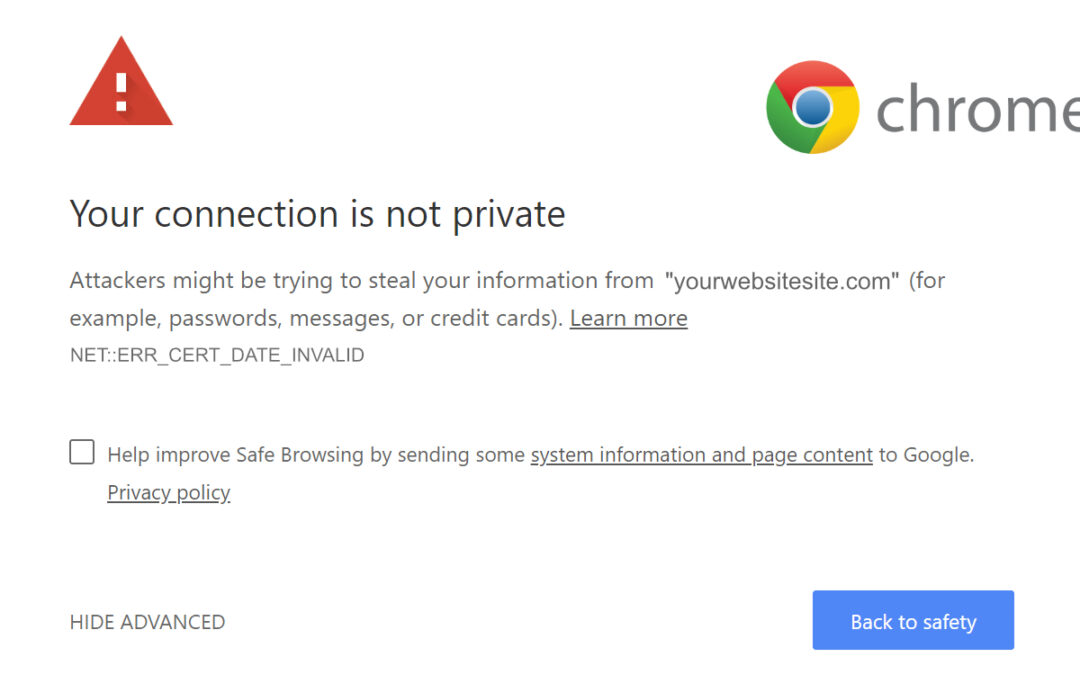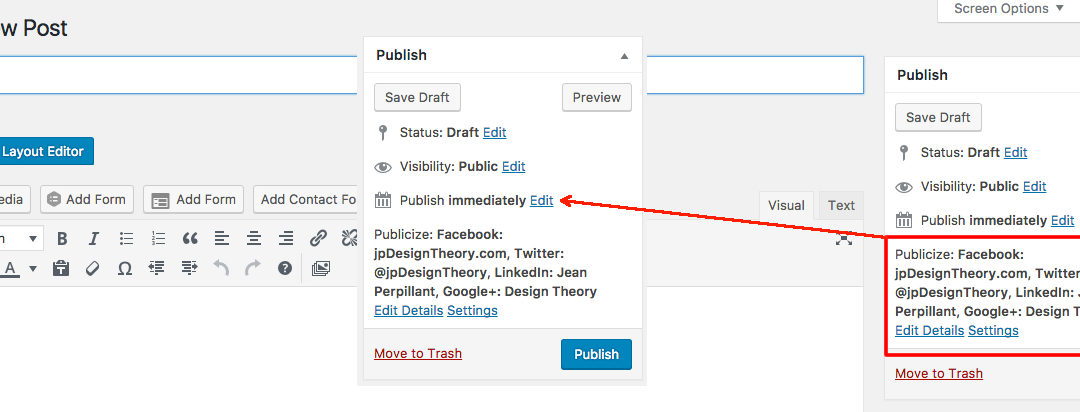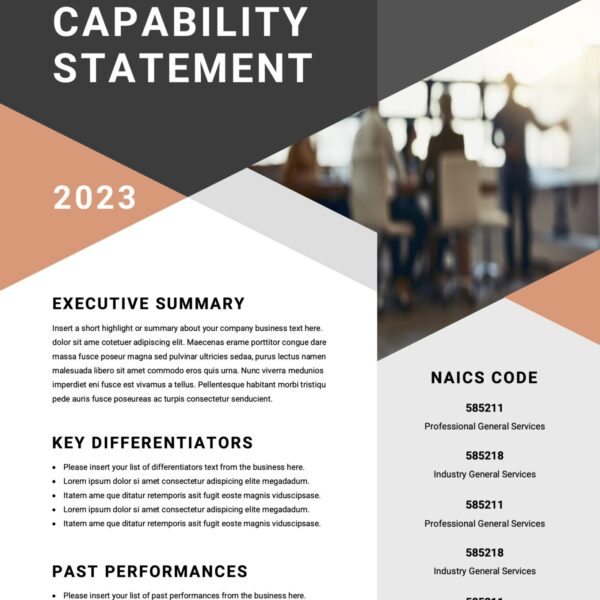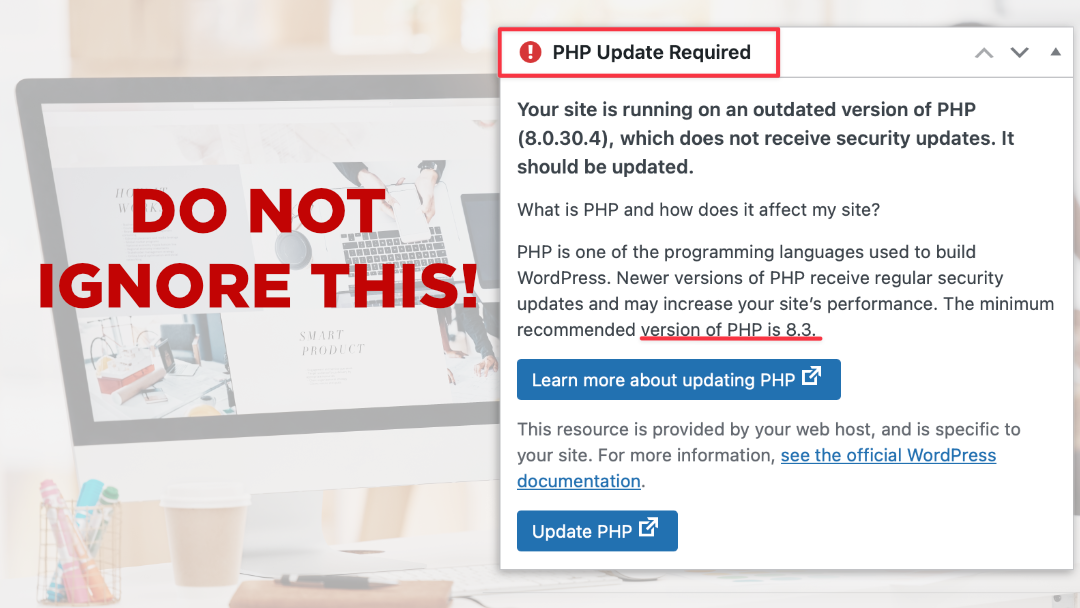
All Posts, Web Development, WordPress
Outdated software has a funny way of sneaking up on you. One day your website’s humming along just fine, and the next it’s sluggish, throwing weird errors, or worse, leaving the front door wide open for hackers. The culprit? More often than not, it’s an old version of...
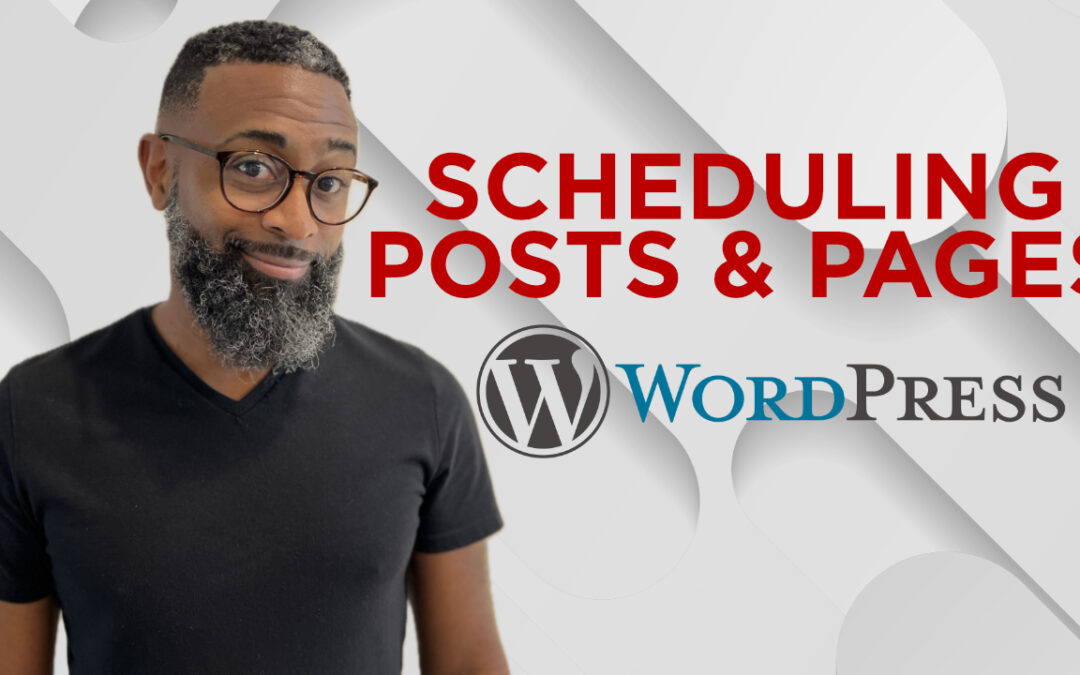
All Posts, How to, WordPress
Time is a precious resource for every business professional. What if your website could manage content publishing for you while you focus on running your business? With WordPress, scheduling posts and pages is a powerful feature you can easily leverage to streamline...

All Posts, Web Design, Web Development, WordPress
Most new business professionals and entrepreneurs are bootstrapping when they’re starting their new venture. Hiring a staff or agency isn’t always financially possible, and so they’ll try and learn and do as much as they can to get their business to...
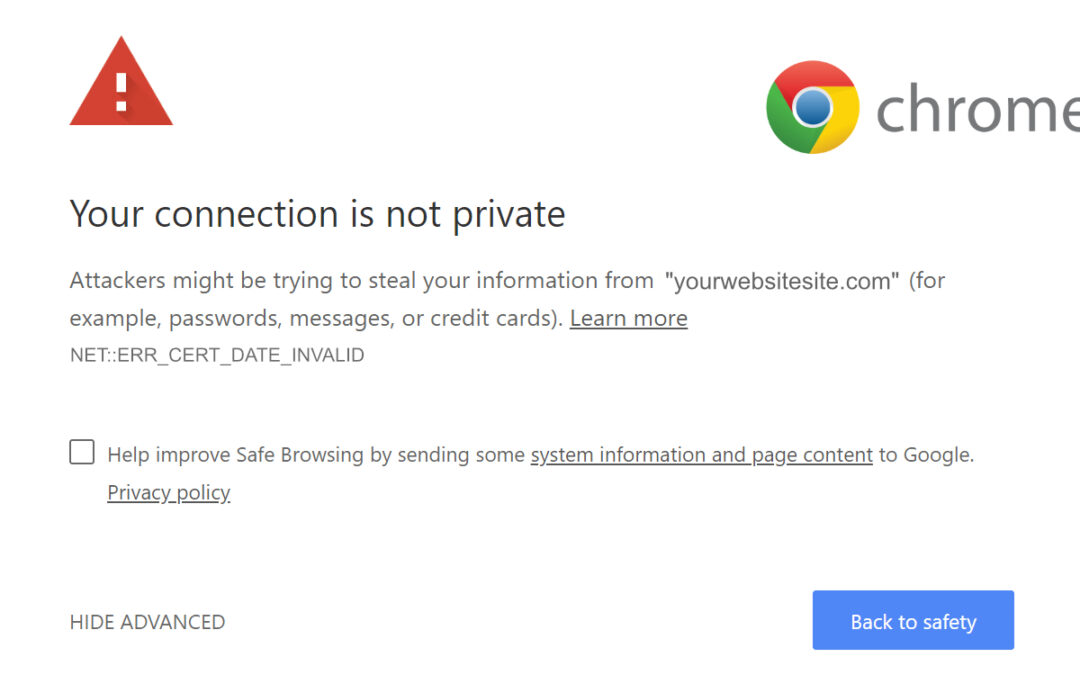
All Posts, Domains, Security, SEO, Web Development, WordPress
As the internet continues to evolve, website security has become a crucial aspect of ensuring a safe and trustworthy online experience. One of the most significant developments in this regard is the use of Secure Sockets Layer (SSL) Certificates. In this article,...
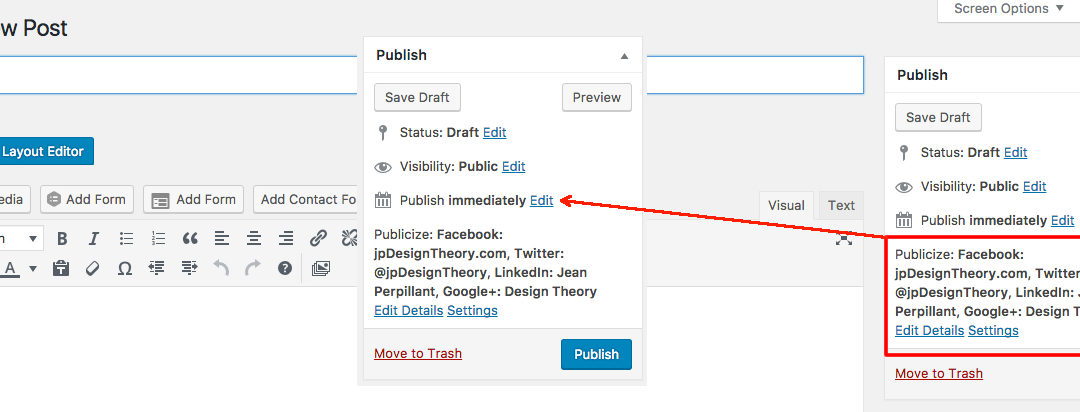
All Posts, How to, WordPress, WordPress Plugins
In this short instructional video, you’ll see how easy it is to connect your website to your social media channels so that when you publish a new post, it will automatically post to your social media accounts. Once you’ve installed and activated Jetpack...