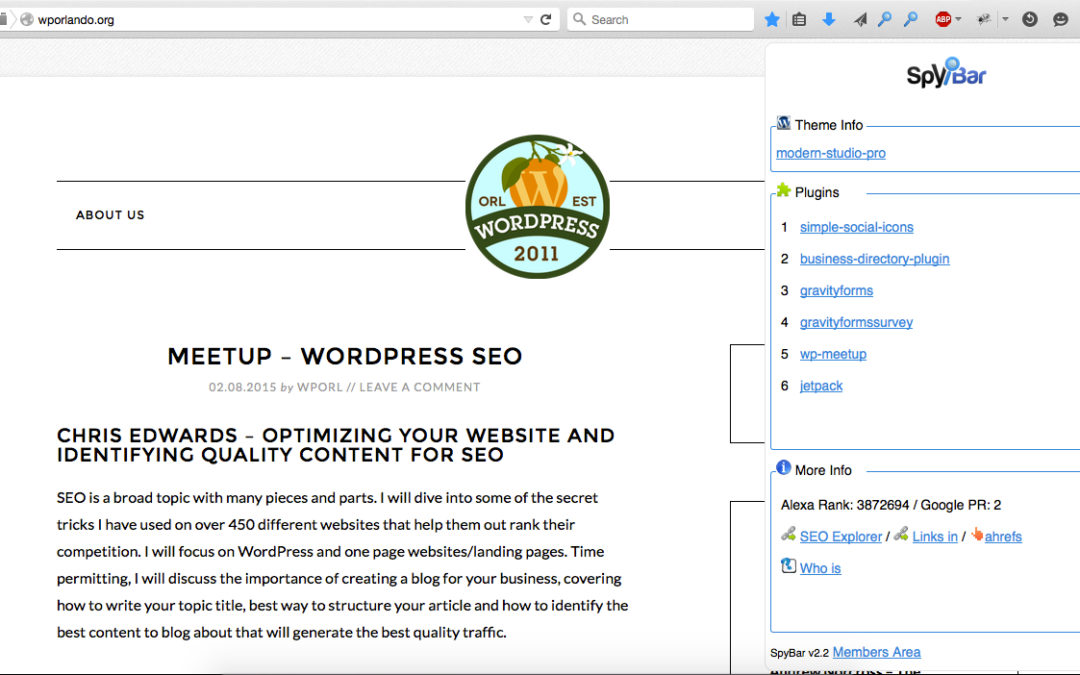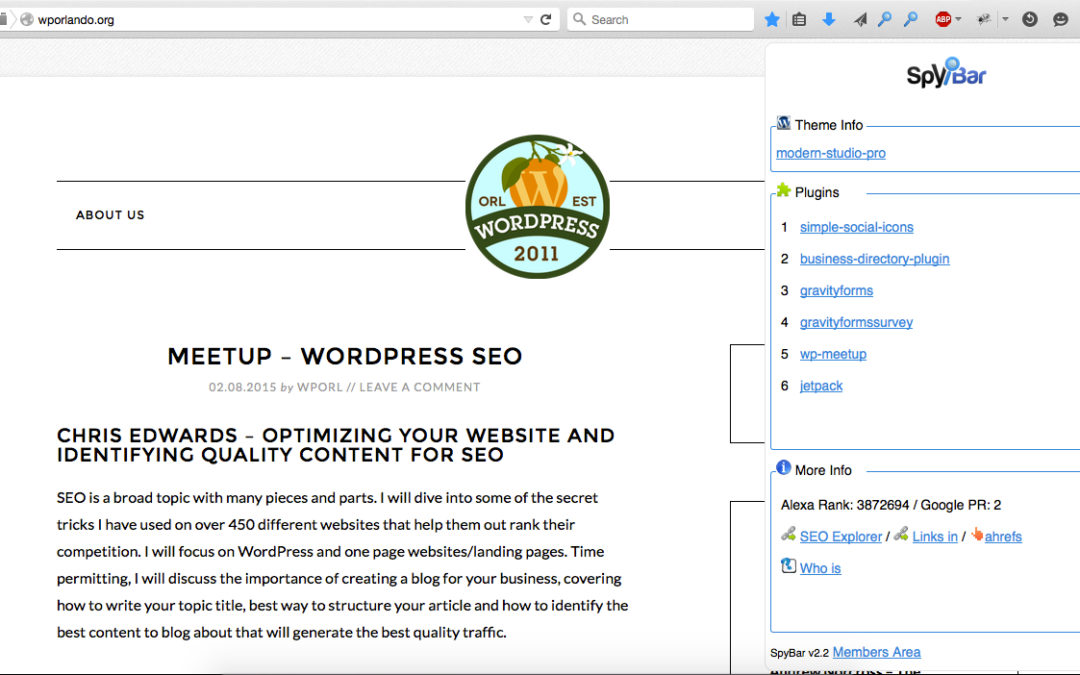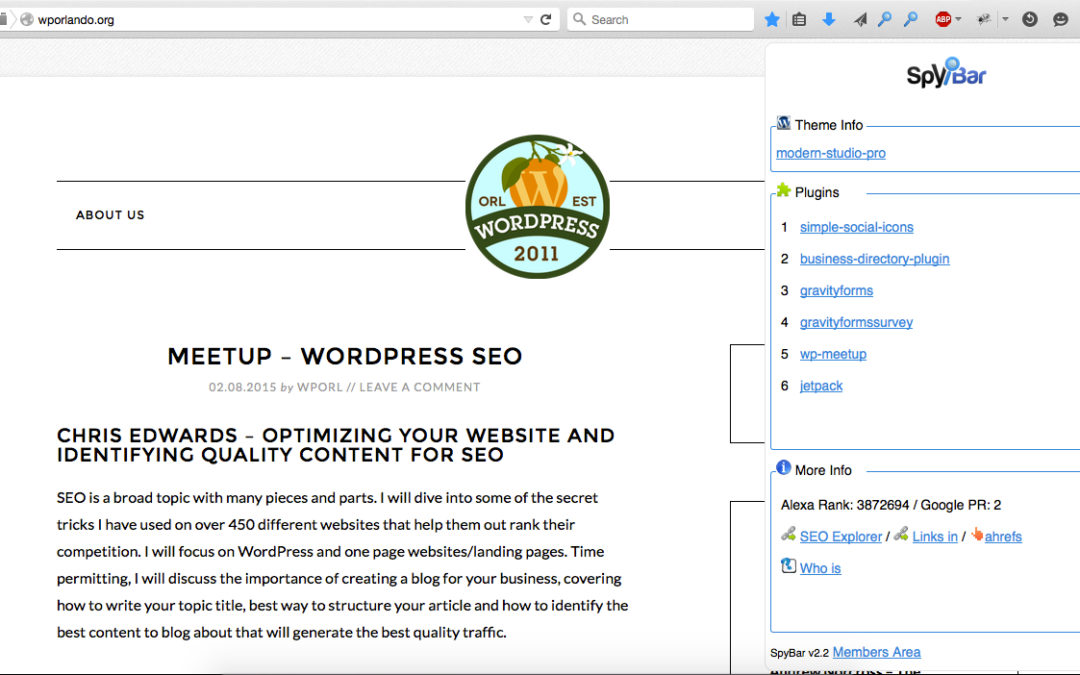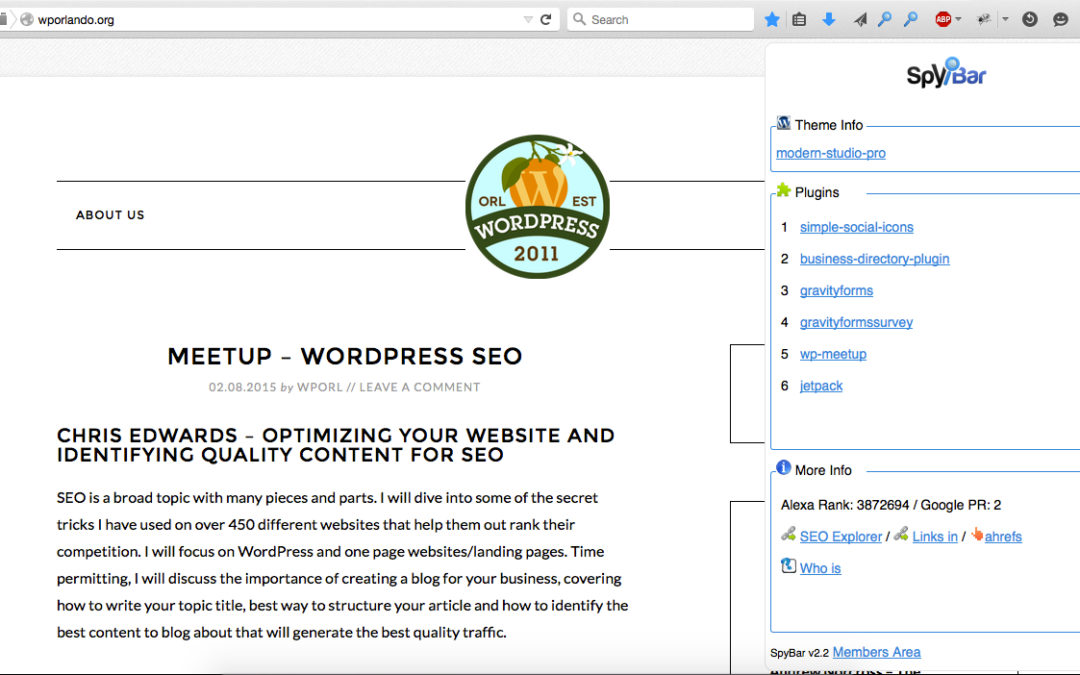
All Posts, Blog, WordPress
Ever come across a website that you really like? Sure we all do from time to time. Since over 27% of websites on the web are using WordPress, and with the tons and tons of available plugins out there, you’re going to come across some functionality that you would...
All Posts, Automotive, Photography
Last weekend I went out with a few of my friends to the Ritz Carlton for the annual Festival of Speed car show. If you’re not familiar with it, think high-end expensive cars all over the back yard of a hotel. Sprinkle in some concepts, classic Chevrolet’s...
All Posts, Free Stuff, Graphic Design, Photography
Tis the season to be thankful. So below are some free resources from us and our affiliates of free Thanksgiving graphics and images. Enjoy! Field of Pumpkins by Design Theory Photography ...
All Posts, Web Development, WordPress
Over the past few months we’ve been experiencing some issues with our current hosting company. Before I start throwing them under the bus, let me first say that we’ve used them for almost 10 years and didn’t start having issues until this year. What...
All Posts, Blog, Content & Copywriting, How to, WordPress
We’ve talked a lot about people making a shift from micro-blogging to real blogging of the past few years. For us here at Design Theory I think it’s an awesome shift in acknowledgement in a fantastic medium. The main reason why this is great is because we...