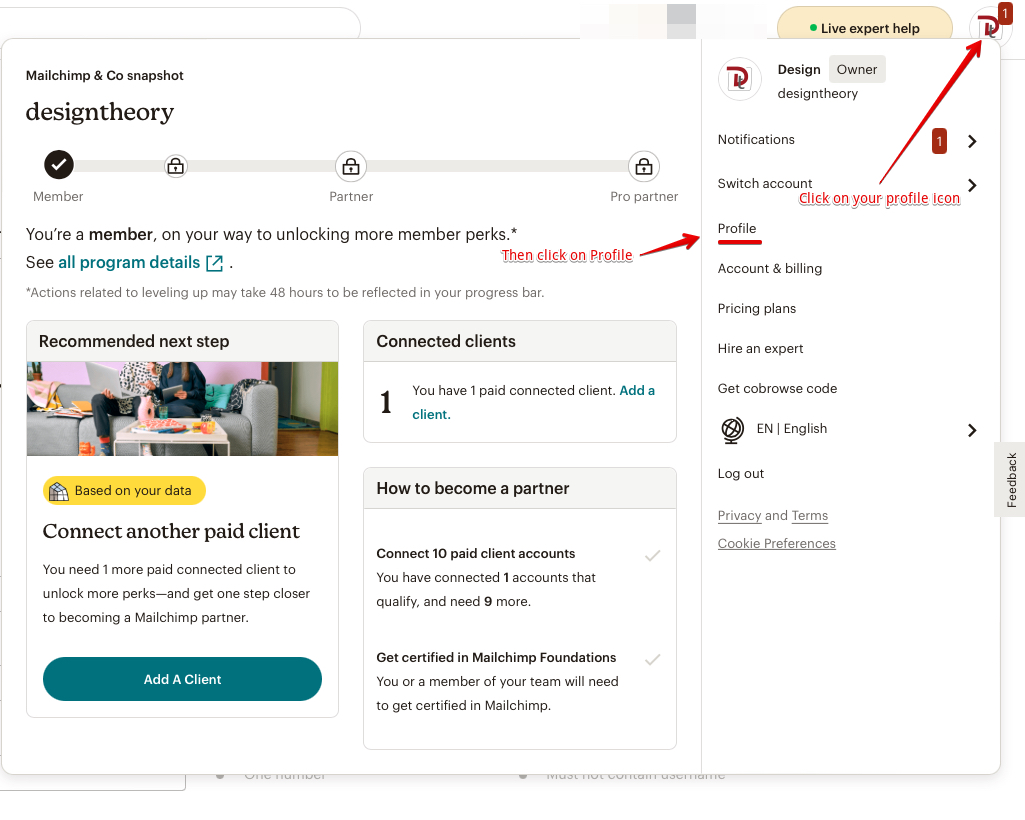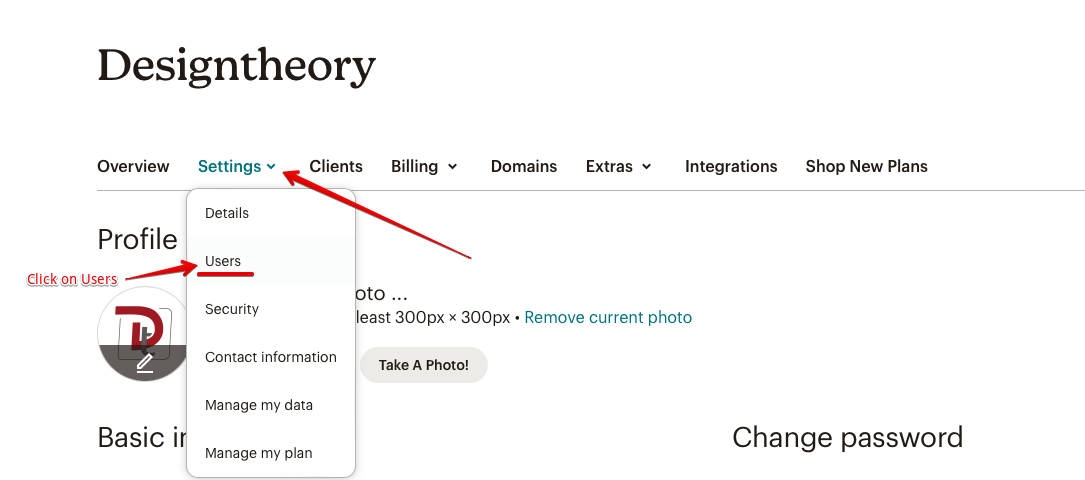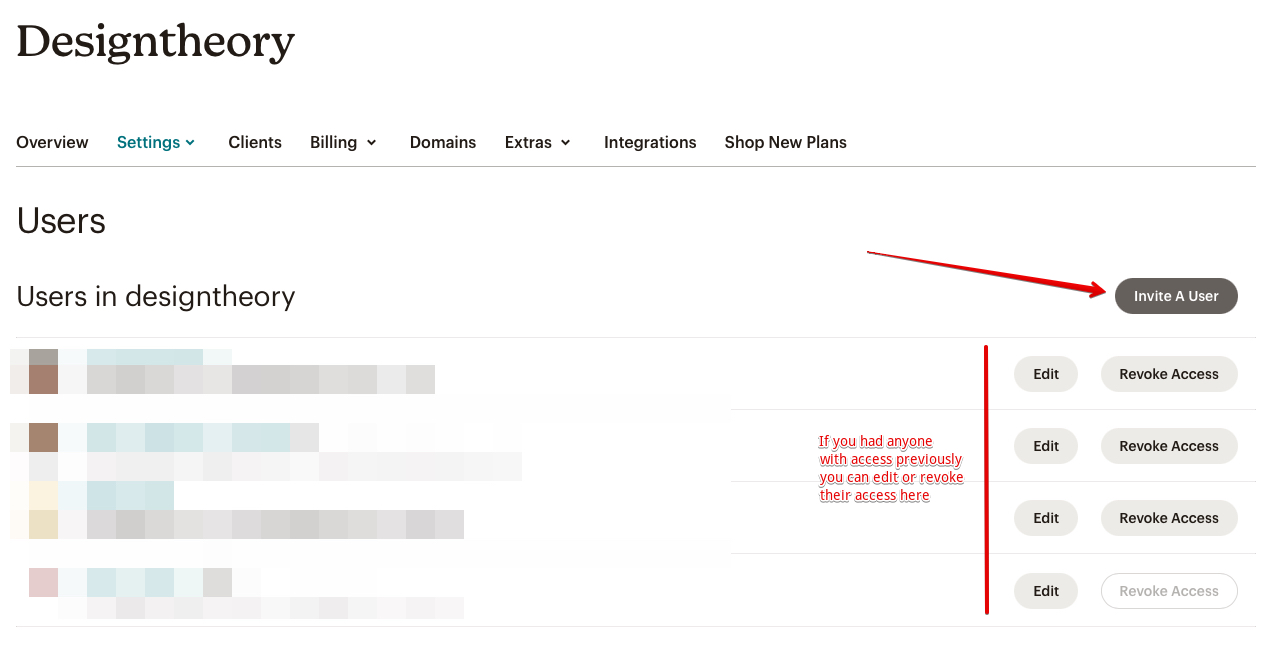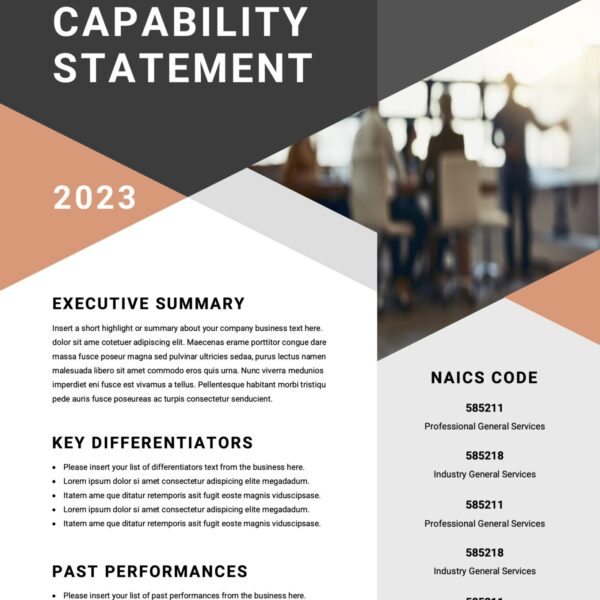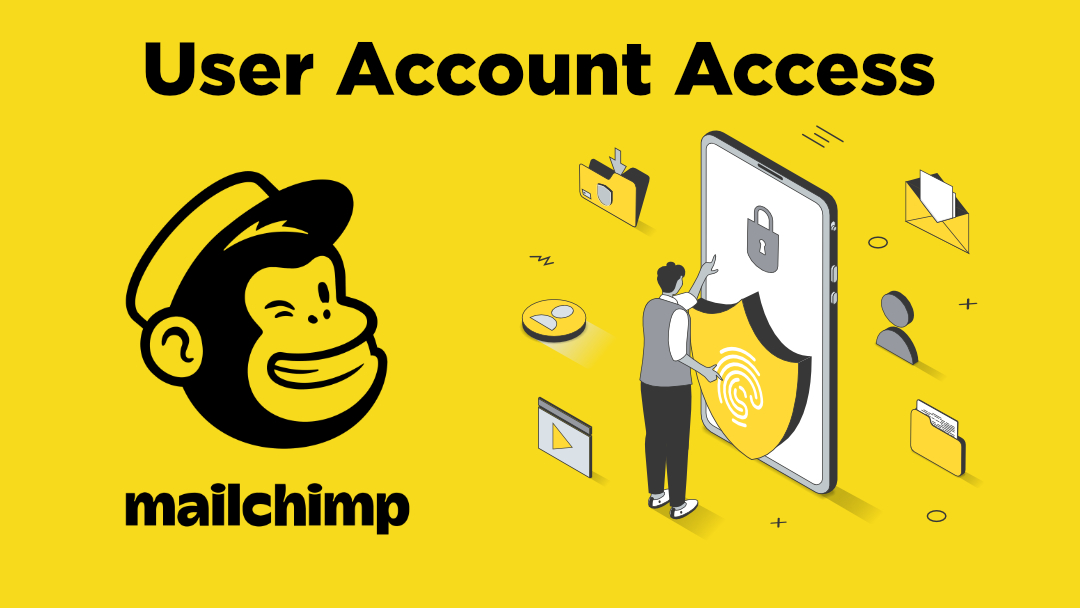
Providing User Access to Your MailChimp Account
There’s another option for giving access to your MailChimp account without needing to provide your account username and password. In our agency we prefer the following approach because we’re able to gain access to our client accounts at different levels, and access is relatively instant.
Follow These steps:
Log into your MailChimp account and click on your profile icon that is located at the top right of your screen
On this next screen you’ll see a menu listed under your account/profile name. Click on Settings and it will drop down a sub-menu, and then you can click on Users.
This next screen you may see a list of users if there was previous access already provided. So it’s a good time to check to ensure the right people should still have access and revoke access to any that no longer need it.
You’ll see a Invite User button on the right of your screen, click on that.
Now you’ll enter in the email address for whom you’d like to invite to your account to have access. You’ll see a list of options below for: Viewer, Author, Manager, and Admin. For most cases providing Author access will be sufficient. Enter the email address of the person you want to grant access to, then choose an option in the User type section. Add an optional message to share instructions or other information for that person. Once you’re done with your selections you can click on the Send Invite button located just below the entries.
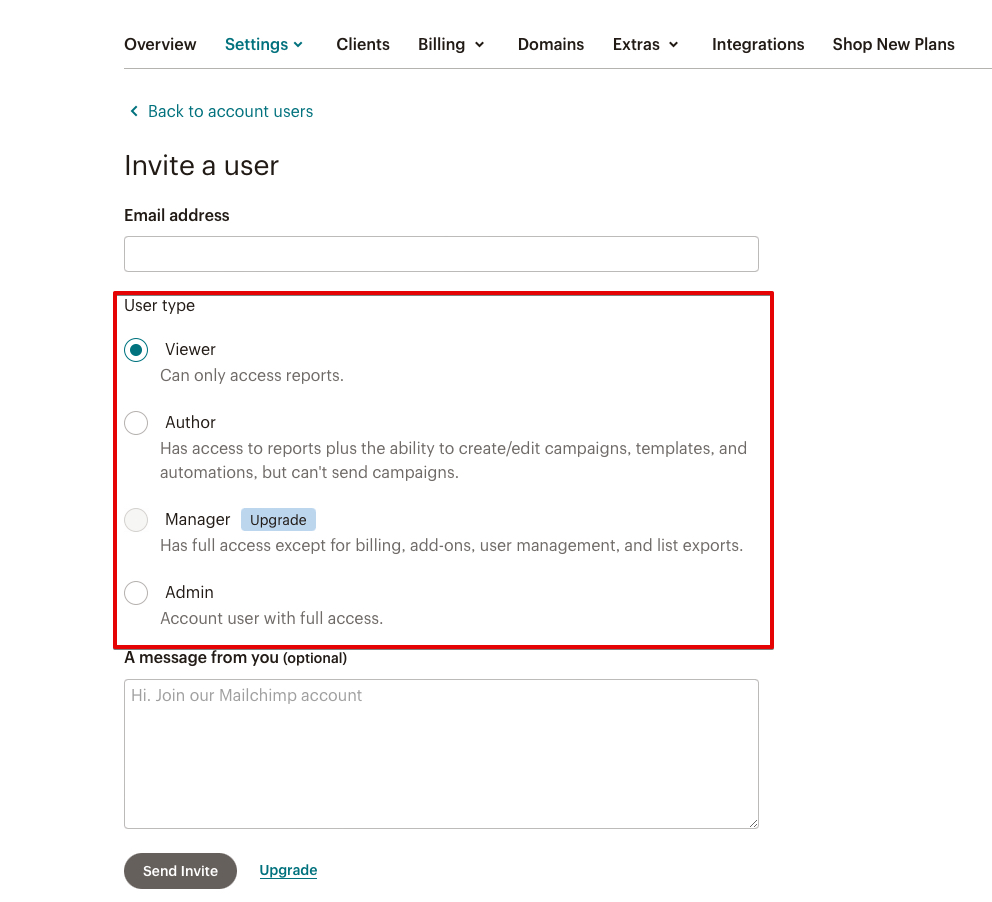
The email invitation asks the recipient to join your account under the user level you selected. The recipient can create a new username and password, or log in with their existing Mailchimp account. To better protect accounts with multiple users, add 2-factor authentication to your Mailchimp account.