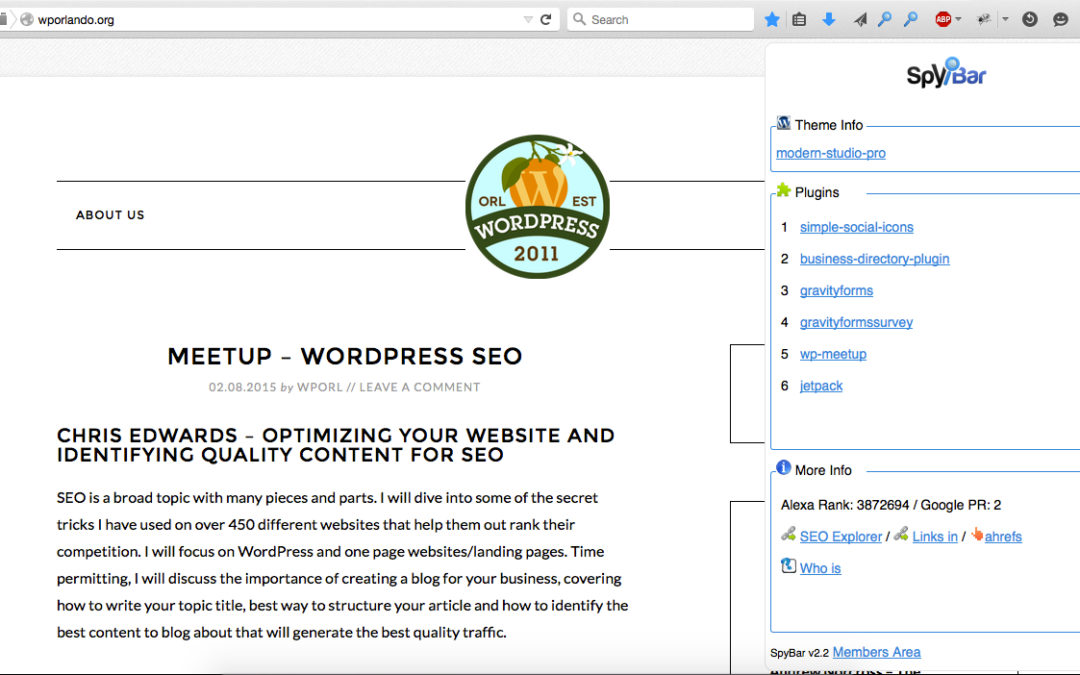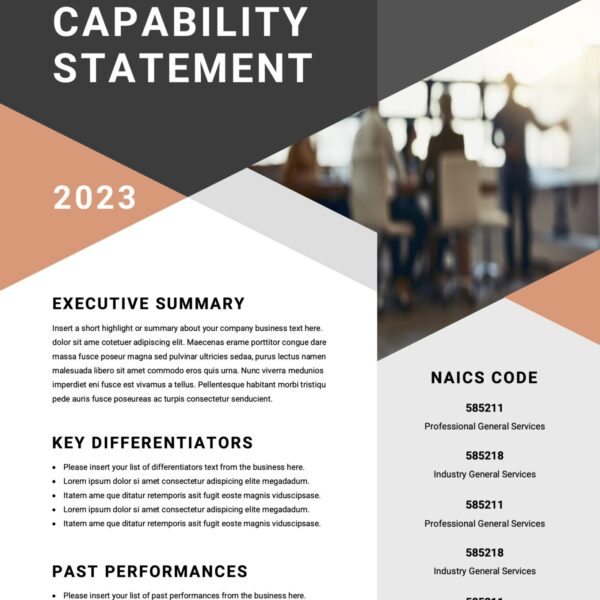All Posts, Events, Photography, WordPress
[flickr_set id=”72157665029832352″]

All Posts, Events, WordPress
[av_one_full first] [av_textblock size=” font_color=” color=”] Two weekends ago, I attended the annual WordCamp Miami conference. What made this one different that this time I took my whole family with me. Yes that means my two kids that are both...

All Posts, Events, Technology, WordPress
WordCamp Miami is just a few days away and we’re really excited here at Design Theory. I’m taking the whole family down, which includes my kids so that they can experience their first conference and kick start their own web and internet journey of...
![My First Presentation at WordCamp Orlando [VIDEO]](https://jpdesigntheory.com/wp-content/uploads/2015/12/WordCamp-Orlando-Saturday-Talks-39.jpg)
Events, Featured, WordPress
Early last month (November), I did a talk at WordCamp Orlando. It was my first time speaking at a WordCamp and it was so humbling and cool to be able to do so. I spoke on the difference in Custom vs Premium WordPress themes. Because this was a topic I deal with on a...
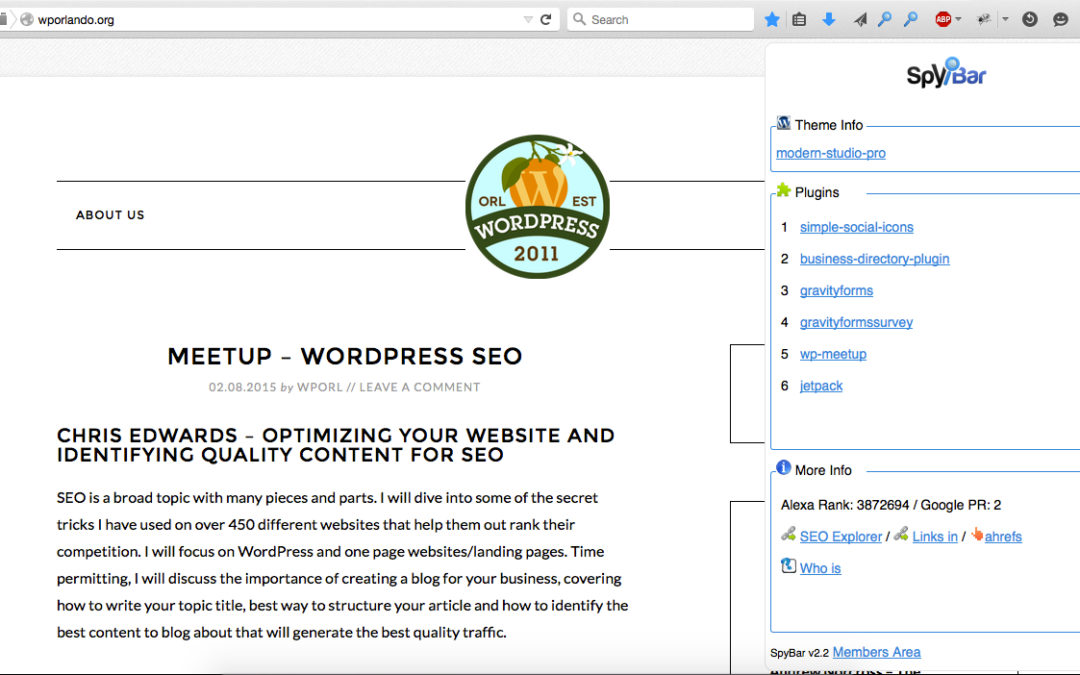
All Posts, Blog, WordPress
Ever come across a website that you really like? Sure we all do from time to time. Since over 27% of websites on the web are using WordPress, and with the tons and tons of available plugins out there, you’re going to come across some functionality that you would...
How to, Web Development, WordPress
Have you ever come across this error message after updating a few things in your WordPress Dashboard? Well don’t panic, there is an easy way to clear this, and get your website back online. First you need to launch your FTP application. Some use FileZilla or...


![My First Presentation at WordCamp Orlando [VIDEO]](https://jpdesigntheory.com/wp-content/uploads/2015/12/WordCamp-Orlando-Saturday-Talks-39.jpg)