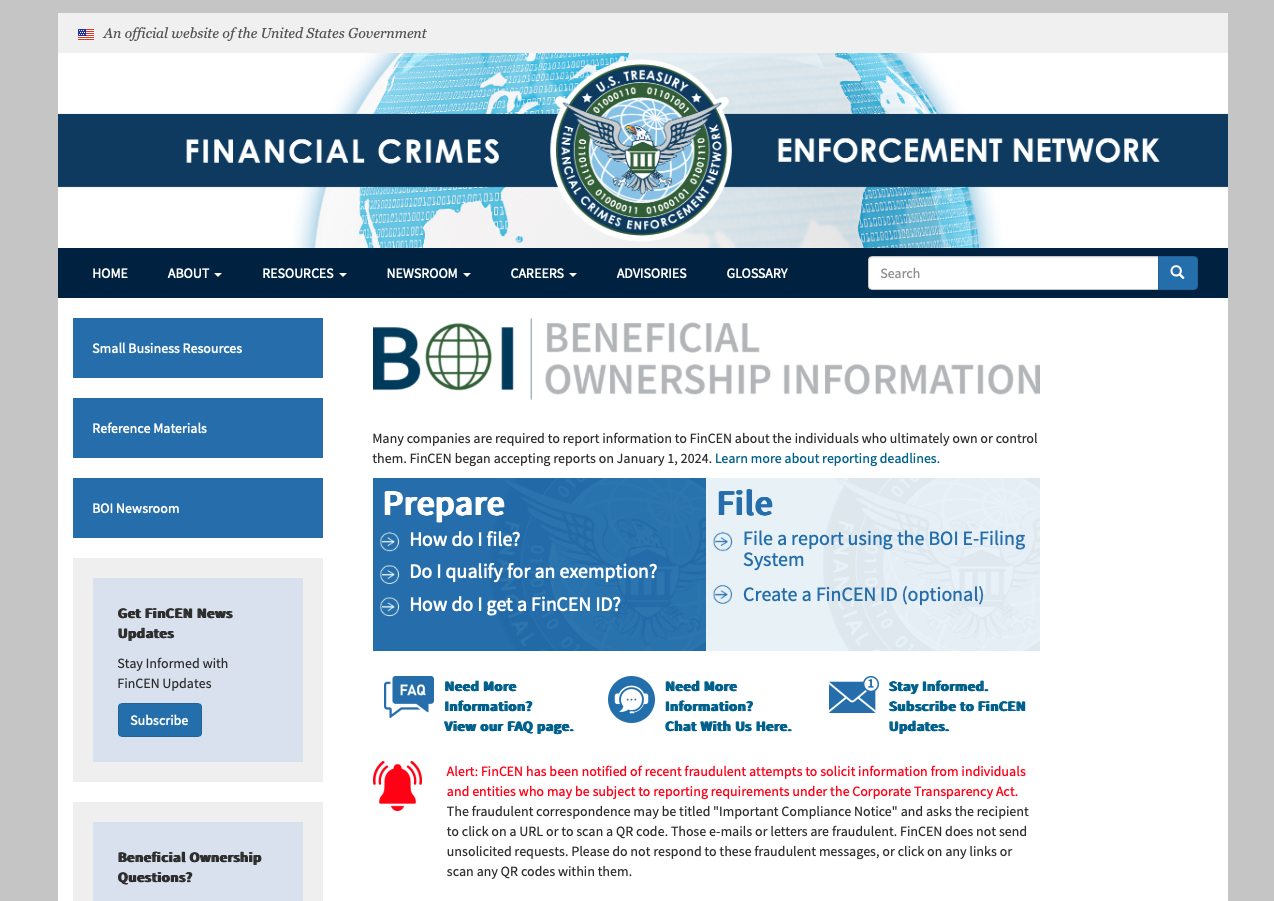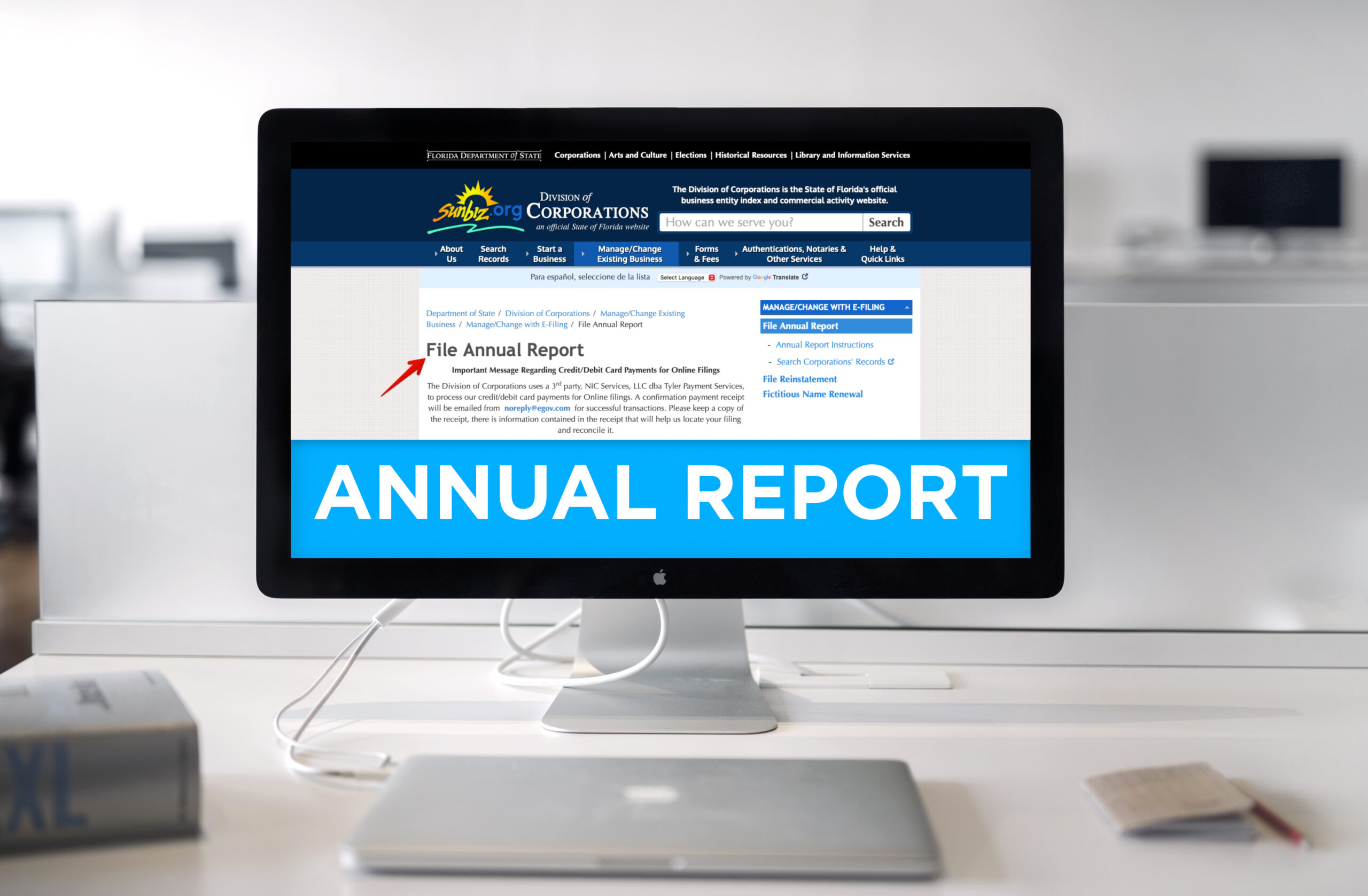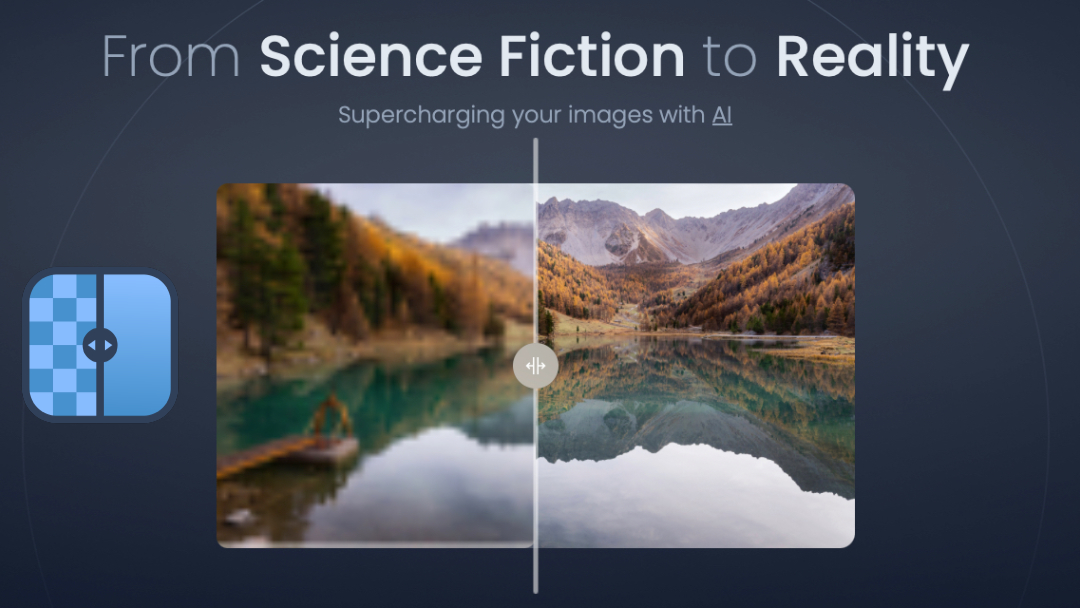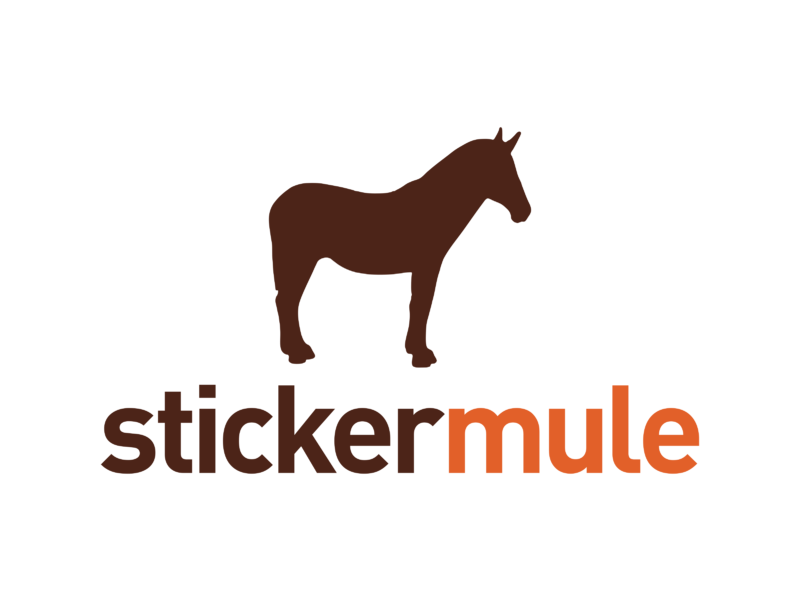Blog, Product Reviews, Web Design, Web Development
Most people are familiar with the term search engine optimization, or commonly termed, SEO. This is a critical aspect in both design and success of your websites content and drawing people to it via search rankings. So consider it not the roof of the house but truly a part of the foundational structure of your website. And there are great rewards if your website contains SEO rich keywording and proper tags.
“A website isn’t worth having, if no one can find it!
So if you really want to build traffic to your website or blog, you will be thinking of SEO as something paramount to your site’s developments. Majority of webmasters only do the things required to gain a good amount of search engine traffic, but very little actually measure their site’s SEO value.
You Are Being Out Ranked!
One of the best articles I’ve read about rankings comes for the industry gurus of HubSpot. Rebecca Churt’s blog titled, “How to Conduct a Competitive SEO Audit to Outrank Industry Rivals” says it all. In this article, she lists 5 Simple Steps to Perform Your Own Competitive SEO Analysis which include:
-articulate your buyer personas;
-identify key competitors;
-explore what the competition looks like; and more!
Measuring via Your Analytics
So much data is now available through the various analytics systems, and the one most commonly used (and respected) is Google Analytics. The key to successful utilization of it is to focus on the data that matters most. By focusing on the reporting metrics, you can get a sense of the true ROI and the value of your SEO efforts. Start your analysis by looking at the number of visitors to your site, where they came from, and most importantly, what search terms they used. Just this preliminary information alone, will tell you is how well you are doing at getting more people to visit your website while increasing the visibility of your business and/or service.
What’s the Hook in Link Building?
Within the SEO communities, you will often hear the term “links” and/ or link building. What that really means is that a link from another website links to your company’s site. SEO link building requires that the site linking to yours must indeed be trustworthy link and furthermore, related to your business. Valuable links come from trusted sites like:
- Educational institutions that your company has a relationship with;
- Local and national organizations you or your company has an affiliation to;
- Any number of relatively unknown but reputable business and industry-related directories;
- Similar industry online publications; and more!
The Key is Keywords
While considering the written content of your website, make a conscious selections of commonly used keywords and phrases to increase your chances of climbing the search engine ranks. Think of yourself as the consumer and even consider looking up certain terms in a Thesaurus to determine commonly used words that most users in your industry might use. A test run on your success at this would be search engine sites and paste them in the major search engine sites you want to be found on, then hit the search button. Whatever page your site is will determine how effective your SEO investments are.
Honk Your Horn For More Traffic!
Increased traffic for your website and if you’re not getting enough of traffic as evidenced by your analytics, it means you need to tweak your process (eg, keywording) and do more optimization. Try keeping a record (easy enough in an Excel spreadsheet) how much traffic your website increases after each new method is implemented. Then move forward, scale back or consider a new method based on the data collected and analyzed. This is a simple way to determine the true value of your SEO efforts.
The Sum of it All
SEO is instrumental to content builders whether you are a web designer or blogger. We don’t have the luxury of ignoring the SEO value of our websites; investing time and resources into a zero-yielding ROI and a non-existent consumer base.
All Posts, Security, Web Design, Web Development, WordPress
Probably a phrase that no one in the community ever wants to utter. I bet you’ll probably stop reading this post temporarily just to take a look at your website to ensure that it is still up and in-tact. Some of you may even clear your cache and refresh to be double sure. Does this type of thing happen often, yes! Does this happen to anyone or just you? If you’ve been hacked before it sure feels like it was just you out of the millions of active websites on the interwebs. You can’t feel too bad about it, it was probably bound to happen if you have never thought to make the necessary steps to keep your website secure.
So what do you do now that your staring at some ugly graphics and text that reconfirms the obvious that your website has been hacked? Check out this list of options below:
Contact Your Hosting Company
Inform them that your website has been compromised so that they may be able to take steps to isolate the problem to a specific server or files before it spills over into your neighbors yard. Most websites operate on shared servers. This means on any given server there could be multiple websites of all types sharing space. Kind of like the electrical box outside your house.
Protect Your Own Computer
Once you’ve learned that your website has in fact been hacked, trying to navigate around it may not be wise as files may be compromised. Clicking on links or images may unload spyware or malware to your local computer that may wreak havoc on your home/work network and systems.
Pull Up A Backup of Your Database or Website
This of course is considering you set a plan for backups to your website on some type of regular basis. We use a plugin called WordPress Database Backup from Austin Matzko, however that plugin hasn’t been updated in a while. So I’d suggest BackWPup by Inpsyde. There’s a host of options including backing up to your Dropbox account. You can also perform your own backups by heading over to the Tools section, then clicking on the Export option and saving that to your local computer. Now if you do have a backup, you’ll be using the same plugin for backing up (in some cases) and choosing the import feature, or using the native import feature through the Tools section in your WordPress dashboard.
Get A Fresh Copy of WordPress
Go to WordPress.org and get yourself a fresh copy of whatever current version is out at the moment. There are a few files however that you’re not going to want to alter as they will consist of vital data pertaining to your website.
- wp-config.php (contains your database, host, password, and more)
- wp-content (FOLDER) (this is where your themes and plugins are stored)
There are a few files that you should delete regardless if your site is new, hacked, or not:
- wp-admin/install.php
- wp-admin/install-helper.php
- wp-admin/import.php
- readme.html
- wp-admin/upgrade.php
- wp-admin/upgrade-functions.php
If you’re not sure, make a copy while your in your FTP to your server side and rename the parent folders to :whatevername.old” or “whateverfile.php.old”. This way when you upload new files you won’t overwrite the preserved ones and you’ll still have fresh files loaded where compromised ones may have been.
Change Your Database Password
This same password is listed in your WP-CONFIG.php file so you’ll need to go through your host control panel to edit your MySQL database to edit this. Once updated to something WAY more secure and different, edit the password in your wp-config.php file and re-upload that to your server. I shouldn’t stress that this shouldn’t be the same password as your Dashboard user login.
Speaking of users, be sure that you are NOT using the default “admin” account to login to your site. If so please create a new login with a better username like your nickname plus favorite 5 digit number, add in some spaces and a few capital letters while you’re at it. Brute force attacks on WordPress sites are common and over 90% of the time they are trying under the “admin” username.
Be sure you’re using the most udpated version of PHP. Could be 5.2 or 5.4. Check with your hosting company as well as your theme to be sure you’re where you need to be.
Login to WordPress and Check Around
See if there are any new users accounts (especially administrator ones) that you know shouldn’t be there. Update the passwords on the remaining ones you know are authorized. See if there are any new pages, posts, media files, etc that you know you didn’t load. Remove them too. If you did preserve some files or folders, you may have to reload your theme(s) and plugins. Not a big deal since you’ll easily be able to see them from your preserved files/folders.
Keep Up To Date
Be sure to keep in-step with security updates from WordPress. If you ever see a 3.x.x update, chances are is a vulnerability update and it will be an update to patch something that someone from Automattic or the WordPress community has discovered. Also check in on your plugins and themes to see if they have updates. Most theme houses like Themeforest or WooThemes will contact you via email whenever there are updates pushed by the submitting developers. If not, take some steps to stay up to date on your own. Beware of some free themes you find on the net too. There usually is no accountability or liability should that theme go un-updated for months or years yet still be available as free. Or worse yet, repackaged and loaded on other sites as a free theme yet its now loaded with malware.
Install Preventative Security Plugins
While there are a host of plugins you can choose from, some free, some premium; GET SOME! I’m more of a fan of premium plugins from respectable developers versus free ones because truly, you get what you pay for. The level of responsibility from premium developers to ones just starting out is quite noticeable and to be respected. So what should you use? Here are some suggestions:
Have you had a site get hacked? Have more ways to prevent a site from getting hacked? Share in the comments below!
Some useful links and further tips:
Hardening WordPress
All Posts, Events, Web Development, WordPress
Well this past weekend was the annual WordCamp Miami at the University of Miami. If you read my previous post about the expectations, I’d like to report that they were all met and then some. The amount of developers on site was awesome. A lot of which you’ve read blog posts from, heard about through plugins and software you’ve purchased and use, local, and abroad. The atmosphere was certainly electric.
Going I knew we’d be hit with a ton of information. Equipped with a few Macbook pros, tablets, chargers, and iPhones with MyWi for dedicated internet, we were ready for anything. We had cool badges with our names, Twitter handle, and QR Codes thanks to WP Beginner. Among that we were give a host of items from a cool reusable shopping bag from BlueHost to shot glasses from Woo Themes. Apparently they know that we developers appreciate a nice drink every now and again.
Since we went as a team we split up for most of Saturday’s sessions to try to cover as much as we could and collaborate later. It was totally worth it. Being three different tracks on Saturday and two on Sunday, needless to say there were a lot of options to choose from.
For those of you who didn’t make it, enjoy some of the pictures we took from our mobiles here. And if you’d like to see some of the recordings from the sessions, you can actually do so for FREE on the Live page of the WordCamp Miami website.