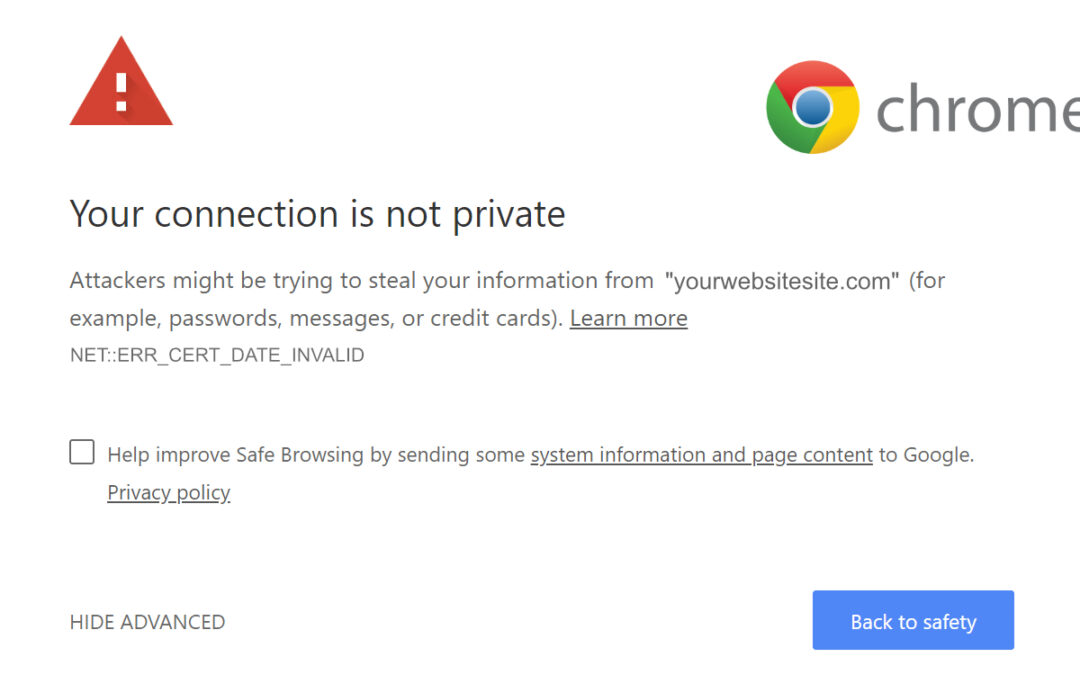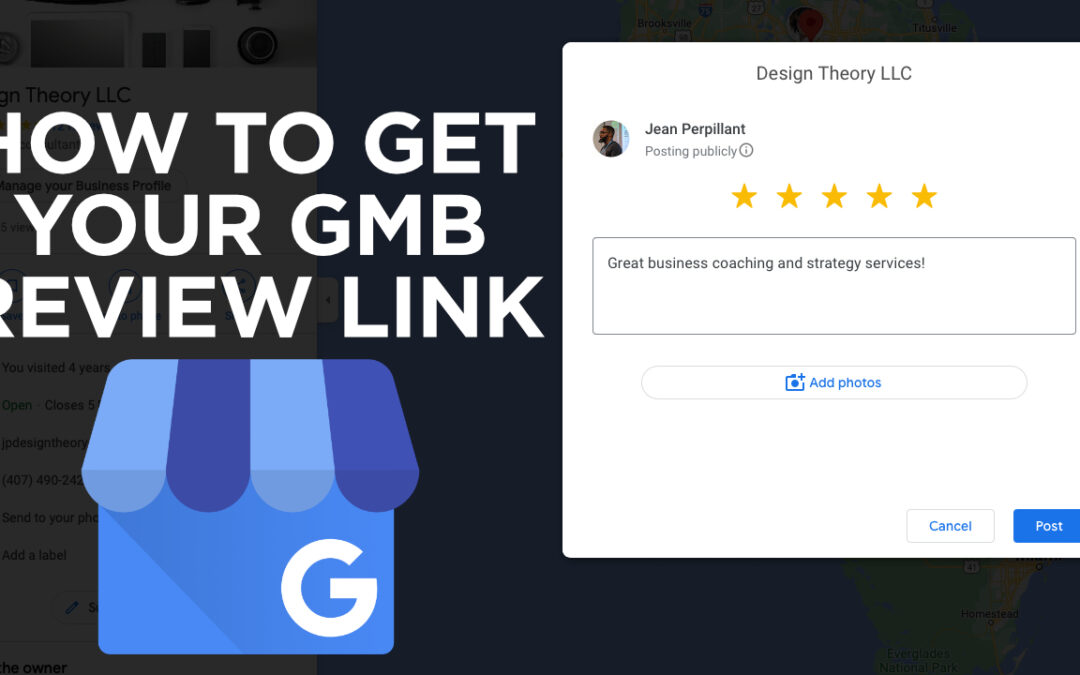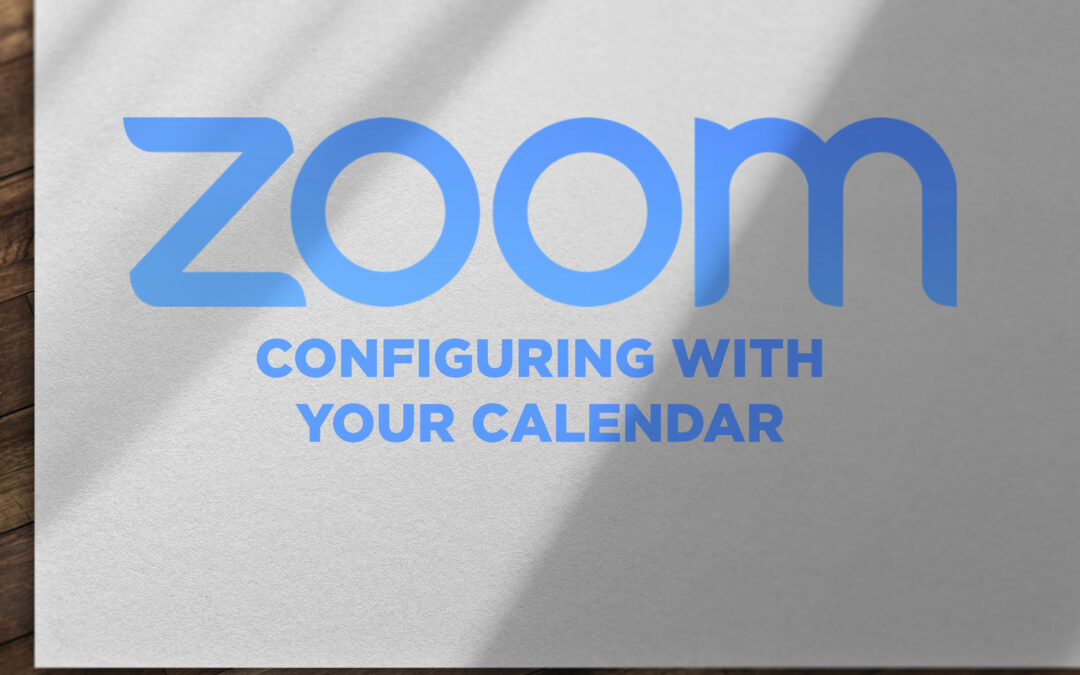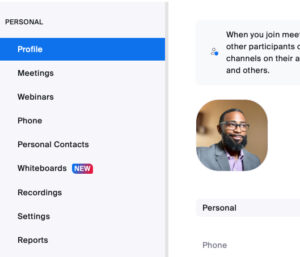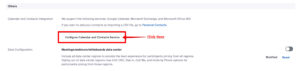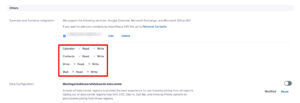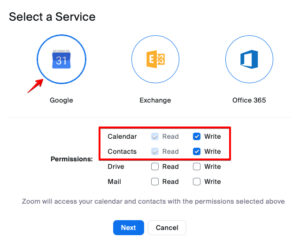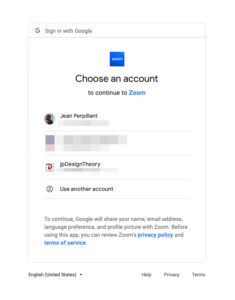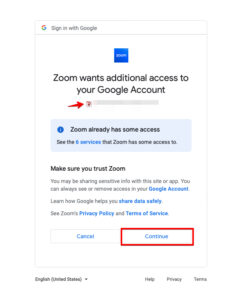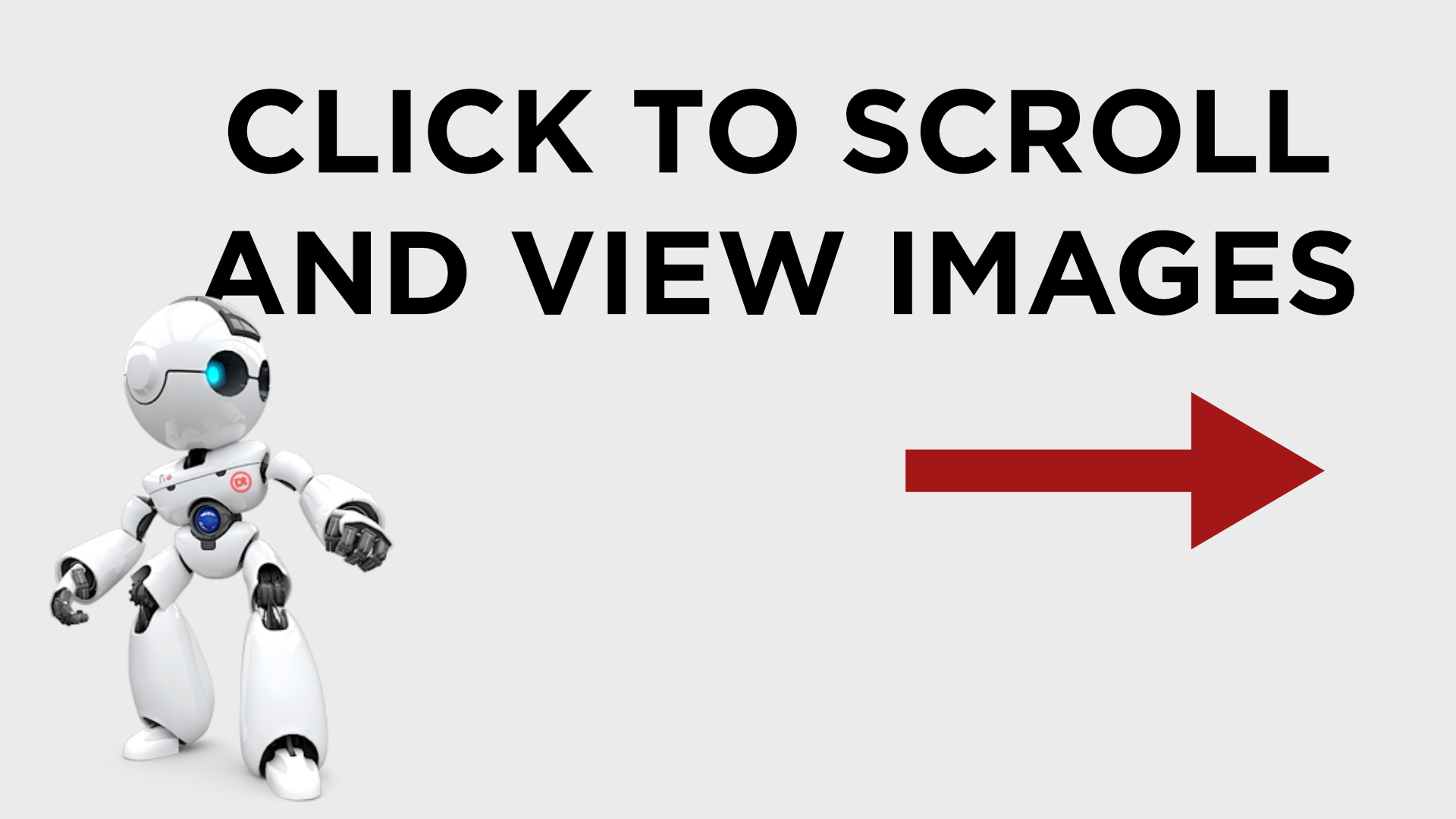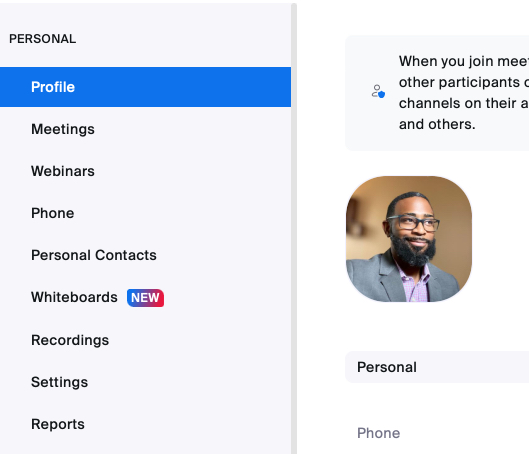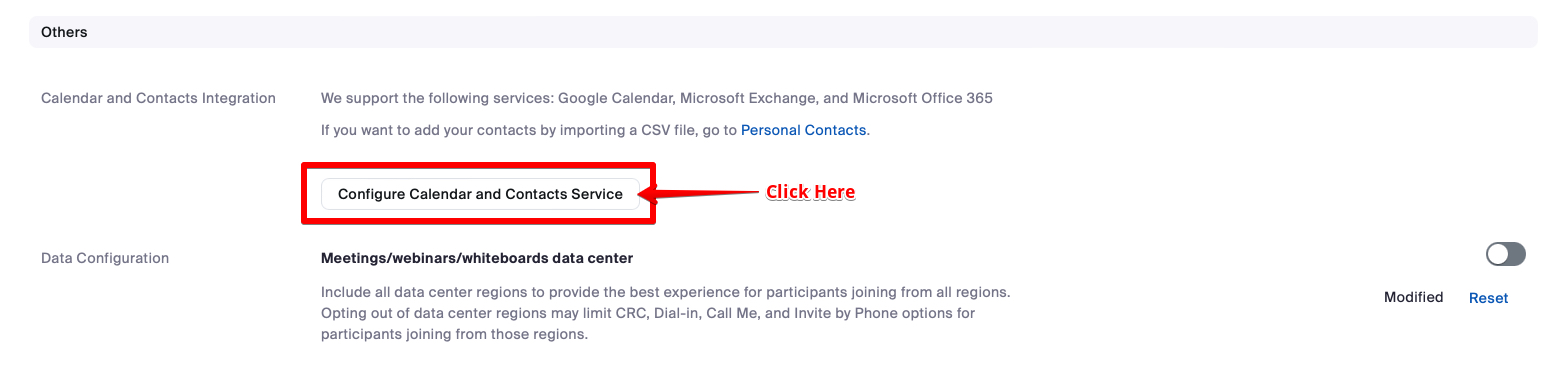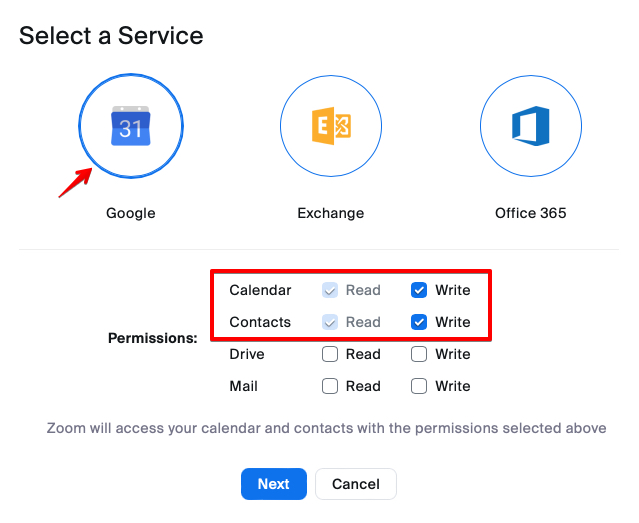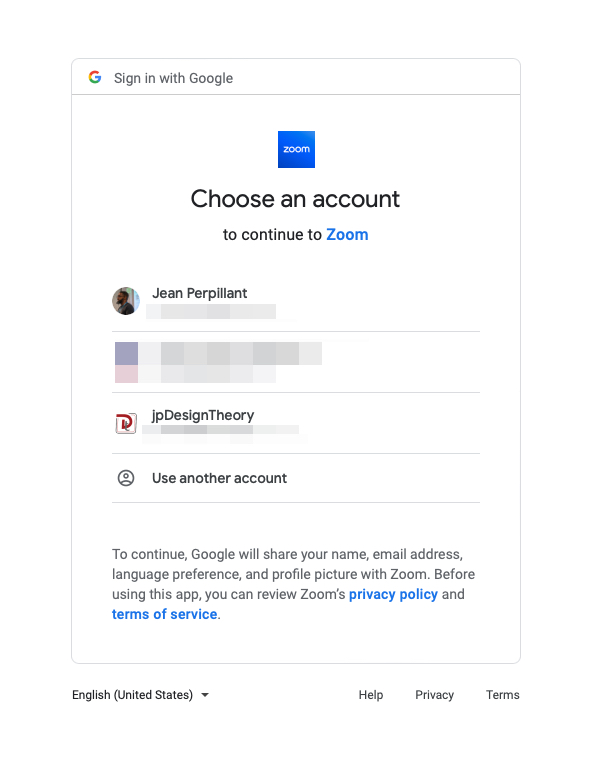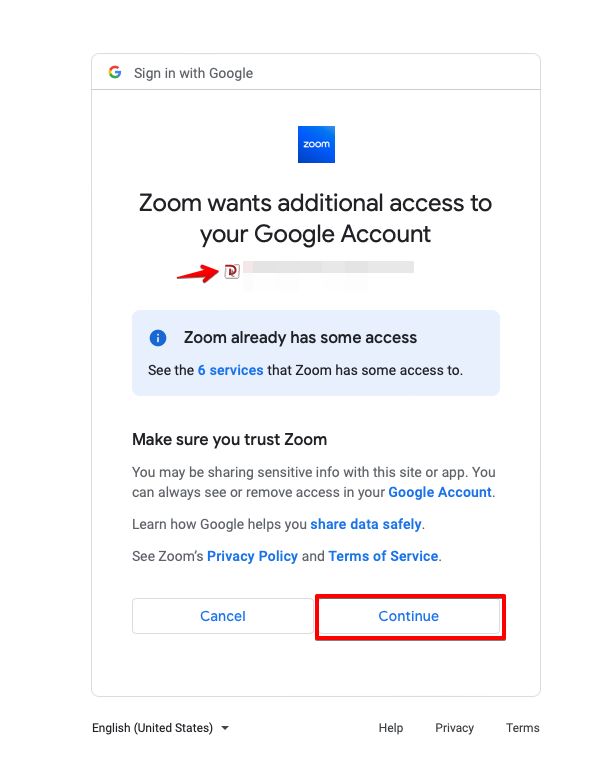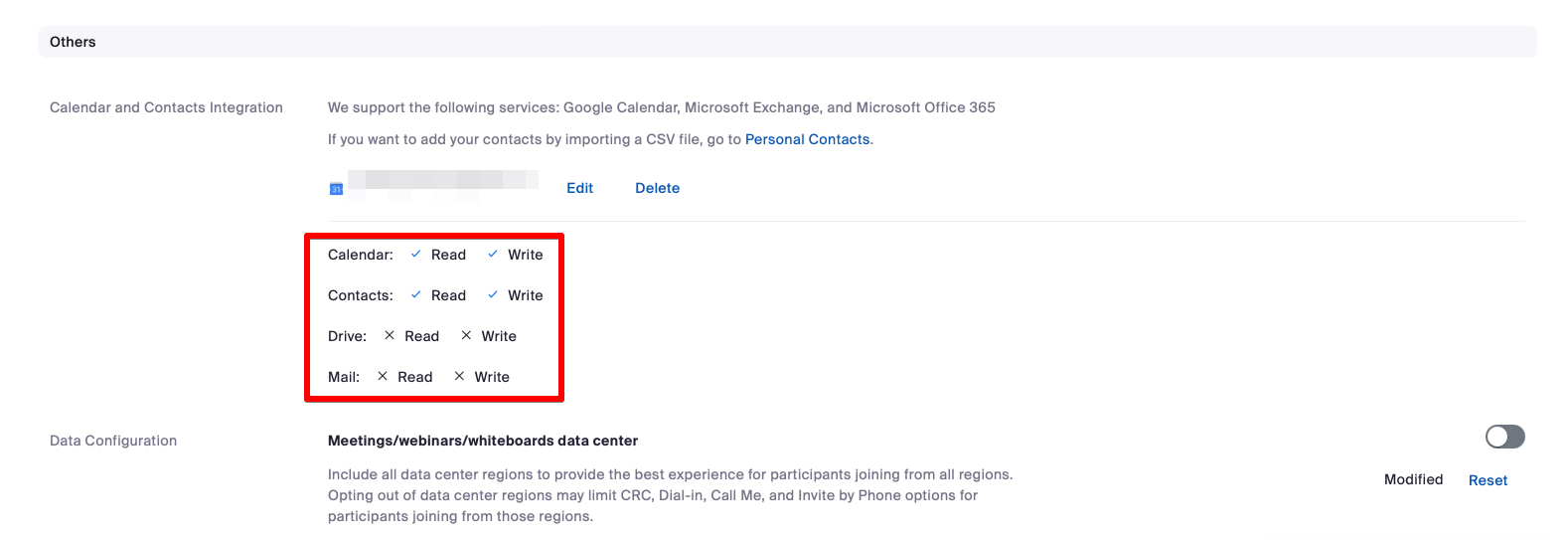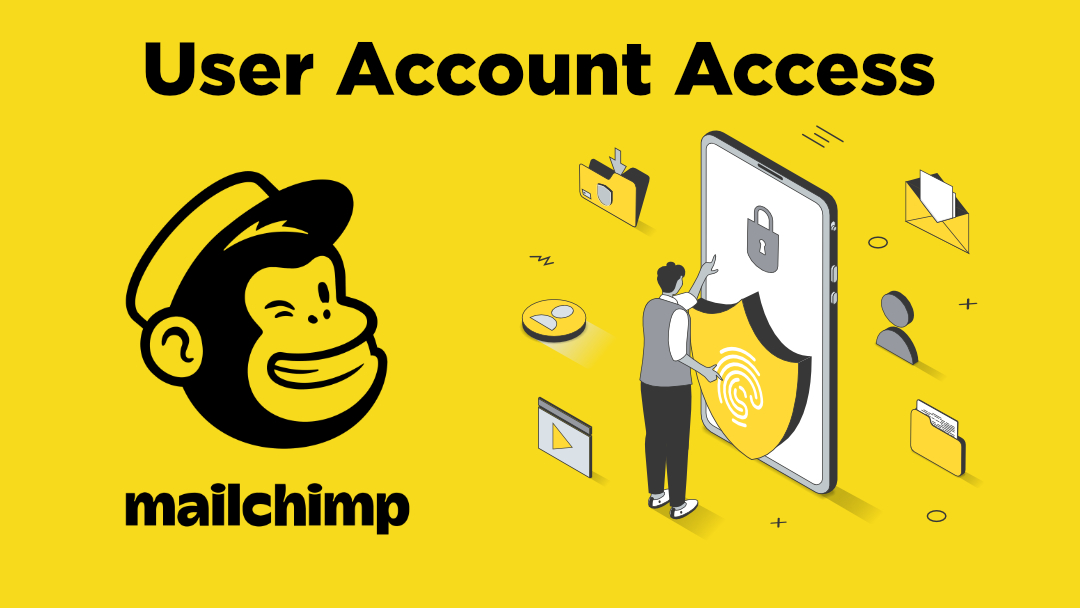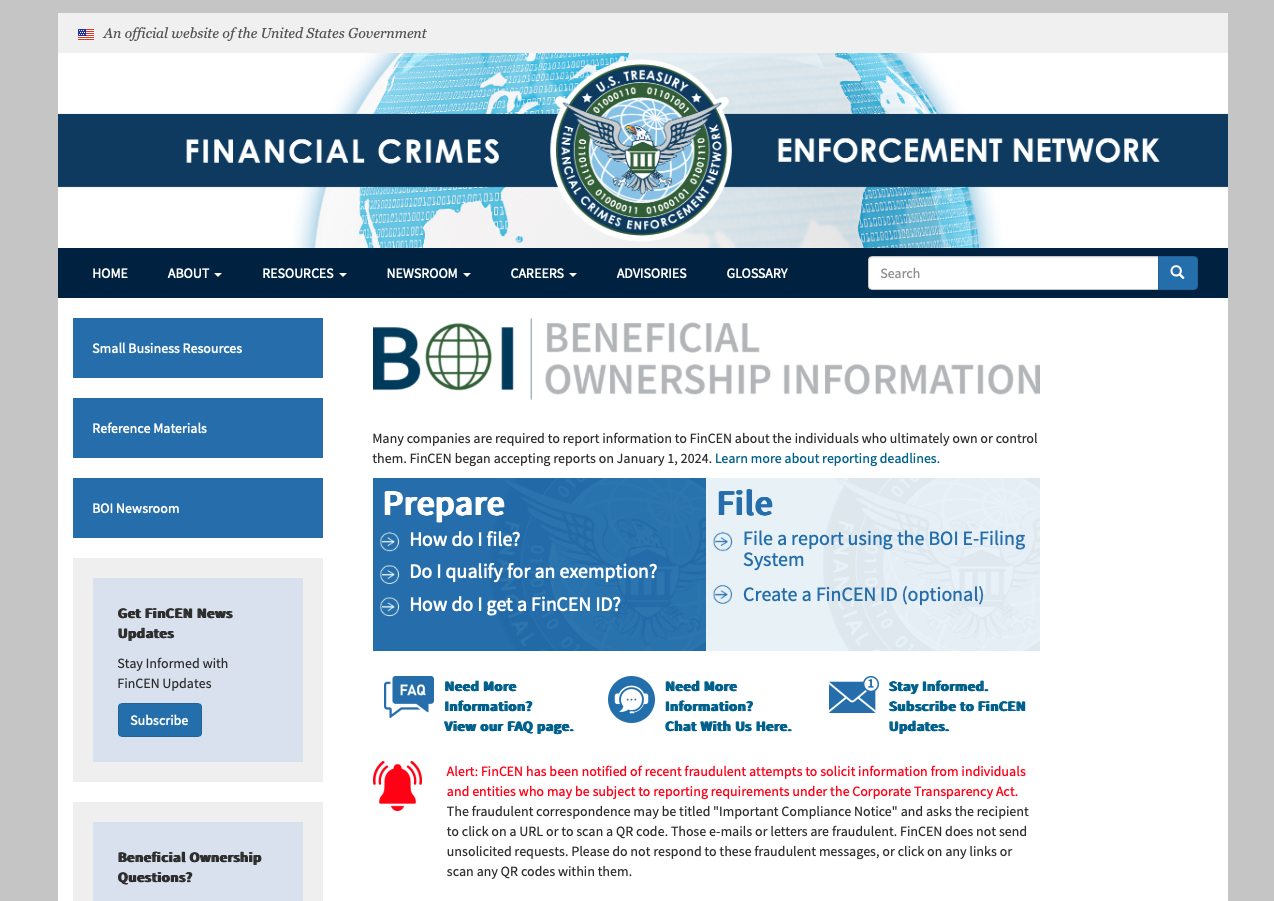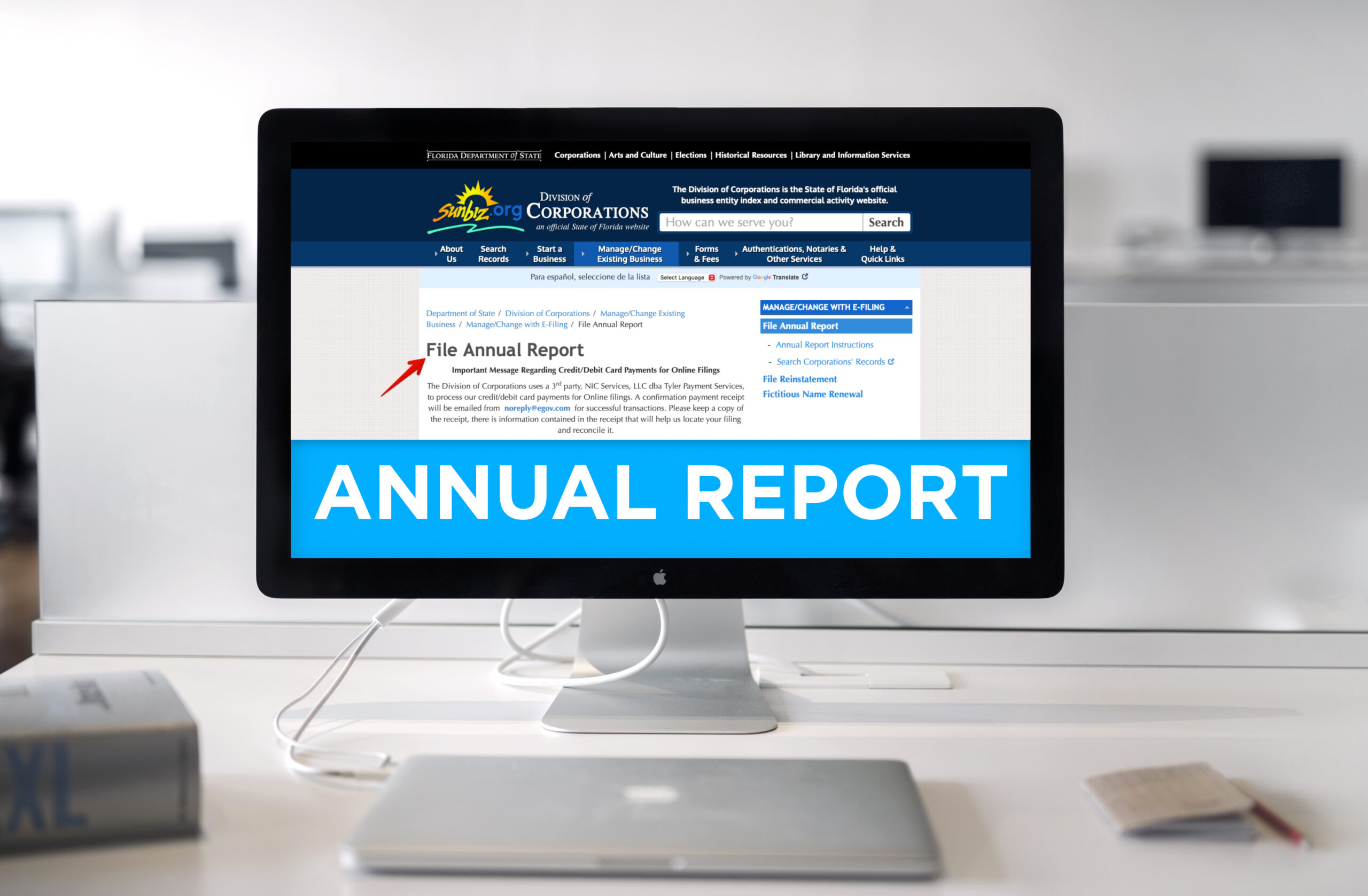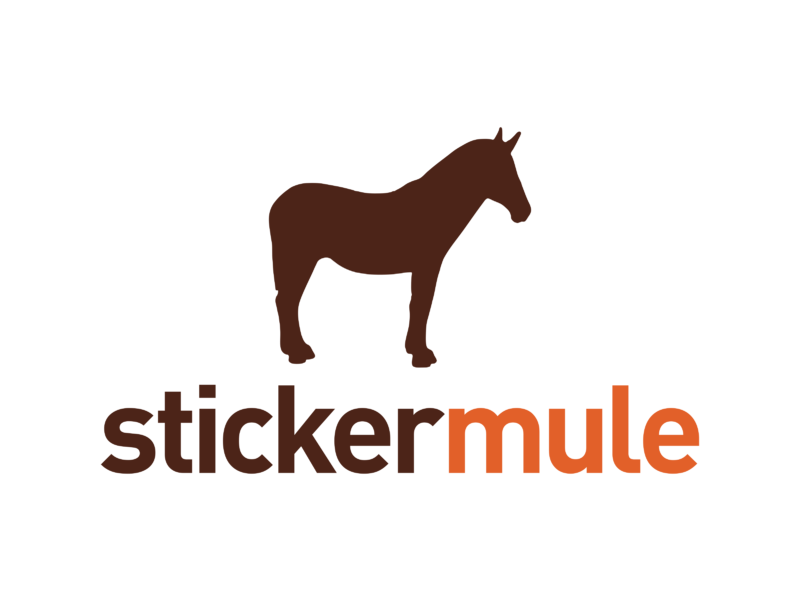Business Strategy, Marketing
Over the past year, the term ‘excuseflation’ has been growing in business conversations. I’ll admit, I just learned about this terminology, but the definition or explanation of it I have become all too familiar with since the start of the pandemic. To put it lightly, ‘excuseflation’ refers to the increasing tendency of businesses to attribute shortcomings in their services or products to external factors. Most commonly global events (wars), inflation/stagflation, or supply chain disruptions. While these factors undoubtedly influence business operations, the excessive reliance on these reasons has begun to wear thin on consumers, causing them to question the authenticity of these claims.
As the marketplace continues to evolve, it is crucial for small businesses to differentiate themselves from competitors who try and exploit ‘excuseflation’ to their advantage. Below are three competitive strategies that can help small business owners in providing better communication and superior services, and most importantly setting themselves apart in their respective market.
Emphasize Transparency
One of the major issues with ‘excuseflation’ is its potential to erode consumer trust. To combat this, small businesses should prioritize transparency in all interactions with their customers. Whether it’s discussing product pricing, delivery timelines, or service limitations, being open and honest about these matters can build a stronger bond with consumers. Using tools like weekly social media updates on freshly available products and materials. Communicating through your email newsletters, or even direct conversations can help businesses stay transparent and foster a culture of trust. Don’t hesitate to flex a little bit on your hill of honor, you’ll win new clients and customers that’ll be with you for years.
Leverage Customer Service as a Differentiator
This is probably my favorite because in many big retail or big commerce establishments, the mission is volume and customer service is near the bottom of their values. So in the face of ‘excuseflation’, a small business can stand out by providing exceptional customer service. This involves not just addressing customer issues, but proactively working to prevent them. Regular check-ins with clients, asking for feedback (yes even making a warm phone call will go a long way). Even if you only dedicate 20 minutes a day to make sure your customers know that their satisfaction is your top priority, at the end of a week we’ve seen a small percentage turn into additional sales. Remember, small businesses often have the advantage of a more personal touch, which can go a long way in making customers feel valued.
Continuous Improvement and Innovation
While some businesses are blaming the environment for their performance, use this as an opportunity to introspect and innovate. Focus on improving your products, services, or internal processes and procedures. This could mean investing in technology to streamline operations or brainstorming ways to improve your product or service based on customer feedback and tone of the marketplace. Innovation not only helps in providing superior offerings compared to competitors who use ‘excuseflation’, but also showcases your commitment to growth, regardless of external factors.
Closing Theory: While ‘excuseflation’ might seem like an easy route in the short term to raise or keep prices high, businesses that choose to blame external factors for their shortcomings risk damaging their reputation and brand in the long term. As a leader, you have the opportunity to take a different path. Lead by emphasizing transparency, prioritizing customer service, and committing to continuous improvement and innovation, you can effectively differentiate your business and build a strong, trusting relationship with your customers.

All Posts, Business Strategy, SEO
As a small business owner, your focus can be pulled in so many directions when it comes to improving and sustaining your customer base and experience. When it comes to the efficacy of your website, attracting traffic, converting visitors into customers and a laundry list of other necessities, you’ll want to start with or keep your focus on what’s important. One essential aspect of website development that you may not be paying enough attention to is search engine optimization (SEO). Meaning, you need to make sure that your website has basic SEO metadata and is configured properly.

SEO metadata refers to the information that appears in the HTML code of your website and provides search engines (like Google and Bing) with information about the content of your site. Here are some essential SEO metadata that every small business website should have:
- Title Tags: These tags appear in the browser tab and provide a brief description of the page’s content. They should be concise and accurately reflect the content on the page.
- Meta Descriptions: These are brief summaries of the page’s content that appear in search engine results. They should be compelling and accurately represent what visitors can expect to find on the page.
- Header Tags: These tags organize the content on your page into different sections, making it easier for search engines to understand the hierarchy of information.
- Alt Tags: These tags describe the images on your website and provide valuable information to search engines that can’t “see” images.
So, why is it important to have these basic SEO metadata configured on your website?
- Improving visibility in search engine results: If your website has accurate and descriptive metadata, search engines will be more likely to show it to people who are searching for relevant keywords.
- Increasing click-through rates: When your website appears in search engine results, the metadata can influence whether someone clicks on your link. If your metadata is compelling and accurately represents your content, people are more likely to click through to your website.
- Enhancing user experience: By using header tags and providing alt tags for images, you are making your website more organized and easier to navigate for both visitors and search engines.
- Beating the competition: If your competitors are not optimizing their metadata, you can gain an advantage by doing so. You can appear higher in search engine results, attract more clicks, and ultimately win more customers.
As a small business owner, you must ensure that your organization’s website has the basic SEO Metadata configured. If you use WordPress as the platform for your website, you’re already in great position and may have several key elements available for simple configuration and input. We get questions all the time about what can be done to increase website traffic and improving search engine results, and these are some relatively easy things you can take quick action on or do yourself. You’ll improve the visibility in search engine results, increase click-through rates, enhance user experience, and be more competitive. There’s a whole lot more to do in SEO, and while it may seem overwhelming at first, implementing these details and descriptions is an easy and effective way to get started.
Check out our FREE slide deck on SEO Data & Strategy. You’ll even be able to download a PDF copy for free.
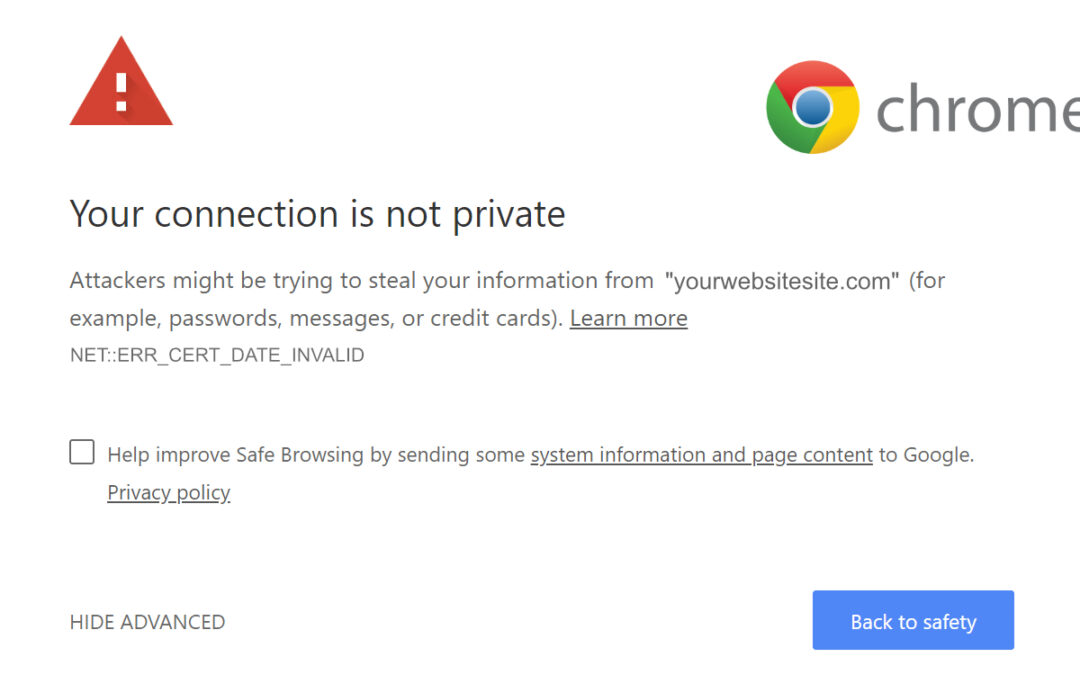
All Posts, Domains, Security, SEO, Web Development, WordPress
As the internet continues to evolve, website security has become a crucial aspect of ensuring a safe and trustworthy online experience. One of the most significant developments in this regard is the use of Secure Sockets Layer (SSL) Certificates. In this article, we’ll explore the reasons why it’s essential for websites to have an SSL certificate and why Google requires it.
What does it mean?
First, let’s define an SSL certificate. SSL is a standard security protocol that establishes an encrypted link between a web server and a browser. This link ensures that all data transferred between the server and the browser remains private and secure. SSL certificates are digital certificates that are issued by trusted third-party providers, known as Certificate Authorities (CAs). These certificates verify the authenticity of a website and encrypt all data transmitted between the website and the user’s browser.

Now, let’s get into why SSL certificates are crucial for websites
- Data Protection One of the most significant benefits of SSL certificates is data protection. Without SSL, all data transferred between a user’s browser and a website is transmitted in plain text. This means that anyone who intercepts the data can read and use it for malicious purposes. SSL encrypts all data, making it unreadable to anyone who intercepts it.
- Authentication SSL certificates also provide authentication. They verify the identity of the website, ensuring that users are communicating with the website they intended to. This helps prevent phishing scams, where attackers create fake websites to steal user information.
- Improved SEO In 2014, Google announced that HTTPS (the secure version of HTTP, which uses SSL) would be a ranking signal in its search algorithm. Websites with SSL certificates are given a higher ranking than those without. This means that having an SSL certificate can improve a website’s visibility on search engines, which can lead to increased traffic.
- Trust SSL certificates also create trust between websites and their users. Seeing the padlock icon in the browser bar and the “https” in the URL reassures users that their data is secure and that they can trust the website they’re visiting.
So let’s talk about why Google requires SSL certificates. In 2018, Google started marking all HTTP sites as “Not Secure” in the Chrome browser. This was part of Google’s plan to make the web a more secure place. Google wants to encourage all website owners to adopt HTTPS by making it a standard for all websites.
Google has also stated that websites without SSL certificates may be penalized in search rankings. As we mentioned earlier, SSL certificates are a ranking signal in Google’s algorithm. Websites without SSL certificates are seen as less trustworthy, and their rankings may be lowered as a result.
Our agency, Design Theory, has been informing our clients about a campaign we’re performing to have all of our client websites configured with an SSL Certificate. Great news if you’re already a client of ours, and if you’re not but want to get your SSL Certificate installed on your website, give us a call or email and we’d be happy to help you!
To wrap things up, SSL certificates are crucial for website security, data protection, authentication, SEO, and trust. Google requires SSL certificates to make the web a safer place and to encourage website owners to adopt HTTPS. If you’re a website owner, it’s essential to obtain an SSL certificate to ensure your website’s security and to maintain your search rankings.