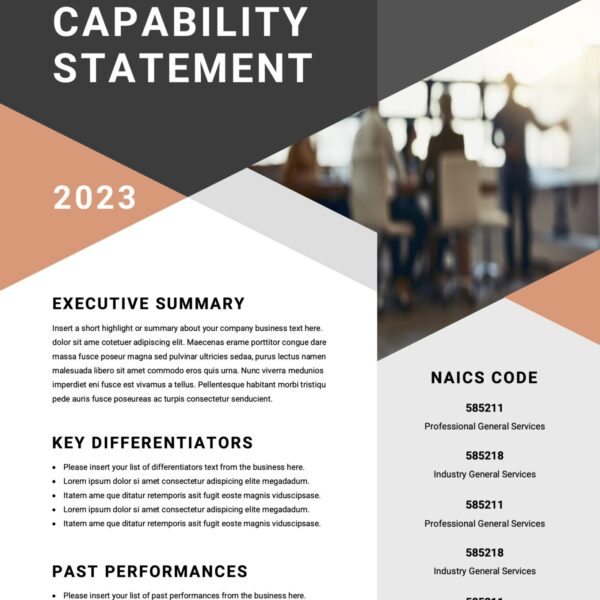New Technology and the User
The other night, I made my browser draw a circle. To be honest, there was more to it than just that, but that’s what my fiancee saw, and she–being an “end user” of web technology– was nowhere near as impressed as I was. I’m talking,...Add PHP Today: Header and Footer
Even if you aren’t using a content management system, you can still add some of the benefits of PHP to your site today. This will take you through some tips and tricks to make your site cooler and easier to use and manage just by adding a few simple lines of...How To: Mod the Twitter Widget with PHP
If you are using the standard Twitter widget on your website, you may want to use only one set of code because the styling is included inline. The issue here comes in when you need different widths or number of tweets, depending on the widget’s location (home page versus sidebar, for example).
Comment, Please
No, this isn’t a blatantly obvious attempt to generate reader feedback. This is a look at why developers should use well-commented code throughout their projects and how this seemingly simple addition can change the world–or at least, make people’s lives easier.