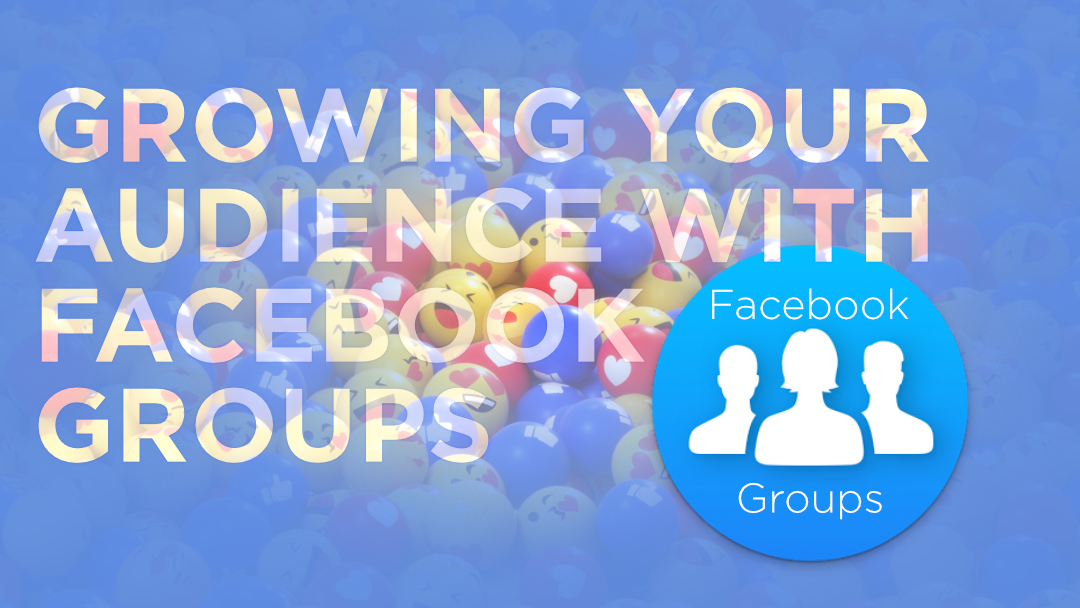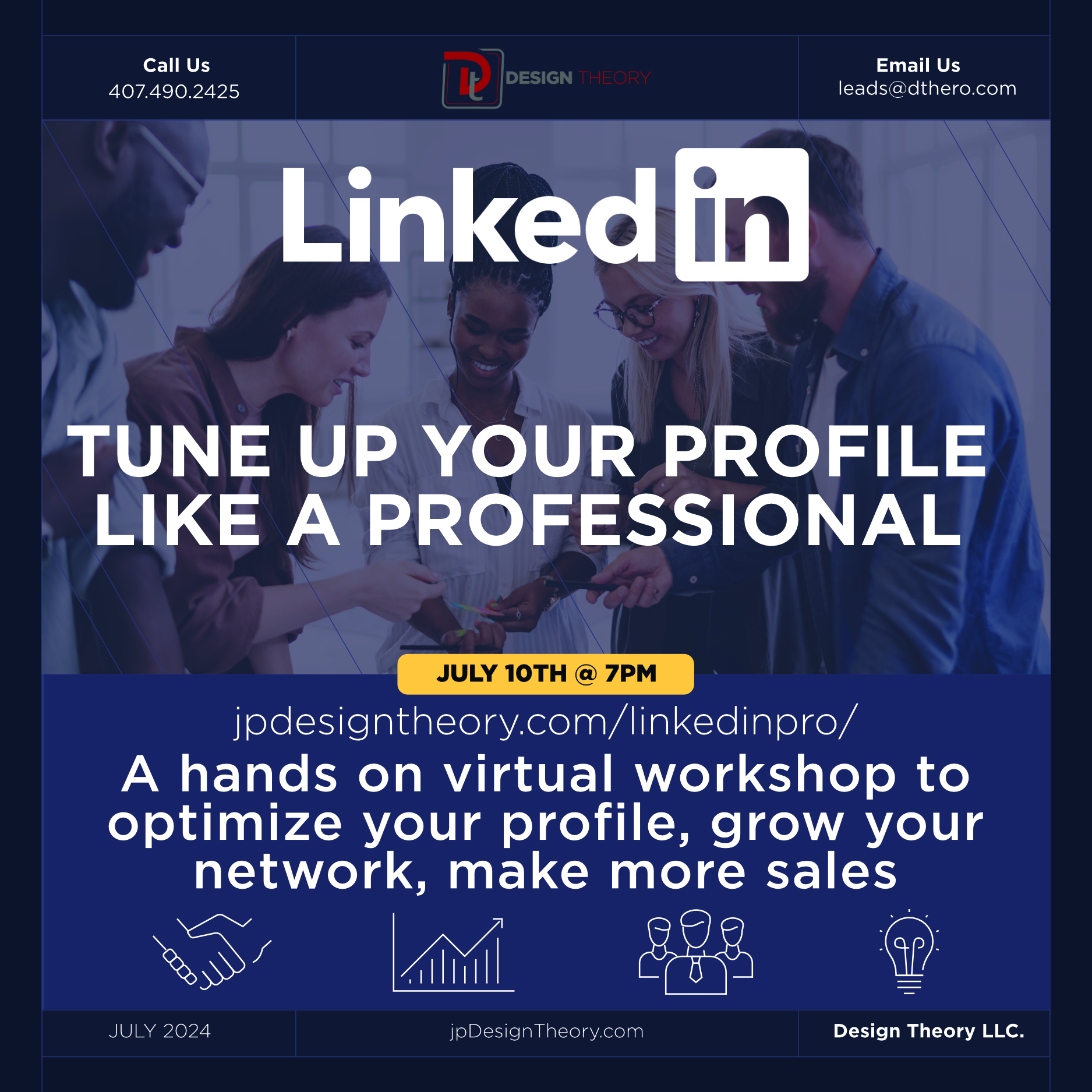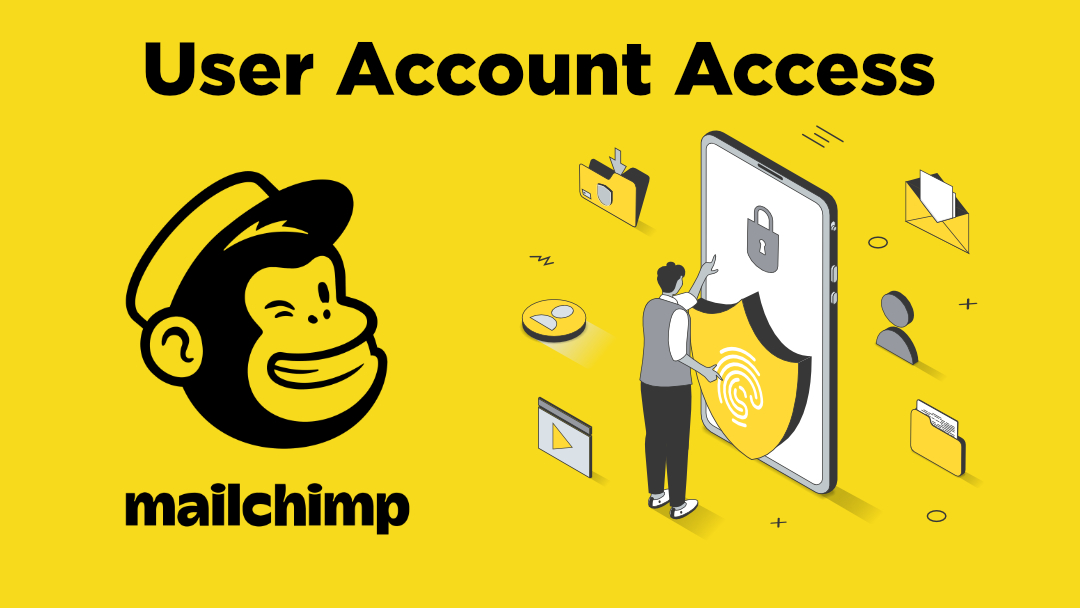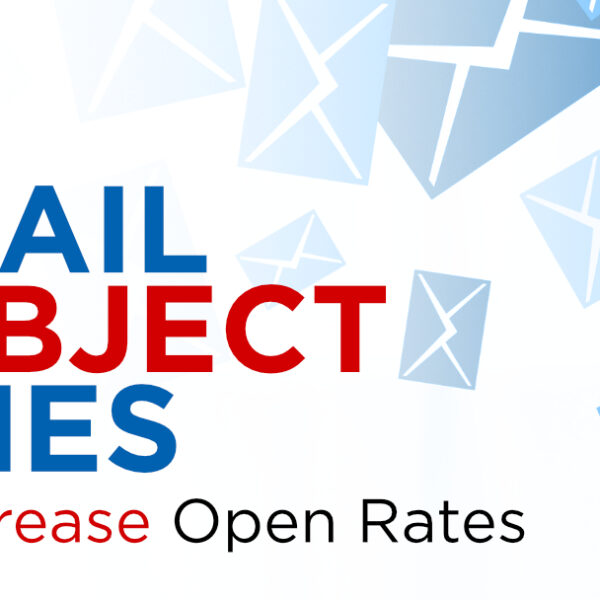App Review: Photo+
We received an email from our friends at Wallpaper Wizard for a special deal on a new Mac OSX app called Photo+ from ArcSoft. If you do photography like we do, chances are you have quite a few applications that all do certain things very well. If on a Mac, you’re probably used to using the default Preview app. While great for single images, viewing multiple images in full, zooming, cropping, and such are a bit cumbersome and limited. With Photo+ however there are a host of great features to make showcasing a whole folder of images really easy and fast to display.
Using your track pad or Magic Mouse you can easily slide left and right or hover over images to view them. Full images within large folders open quickly. As you can see you have plenty of controls to use to:
- Easily start a slideshow
- Navigate images
- Delete images
- Share to social media sites like Twitter, Facebook, and Flickr
- Make photos favorites
- Zoom
- And my favorite is entering full screen while still being able to scroll and navigate images
As you can see from this screenshot, you can easily crop out and copy to your clipboard, or save the image quickly.
Well take advantage of their Mac App Store introductory sale from $9.99 to .99Cents. Within a few seconds of purchasing it was downloaded and I was up and running with no fuss. Arcsoft does have some well documented tutorials should you need them, but looking at the icons they’re all pretty familiar if you already use most other photo editing programs.