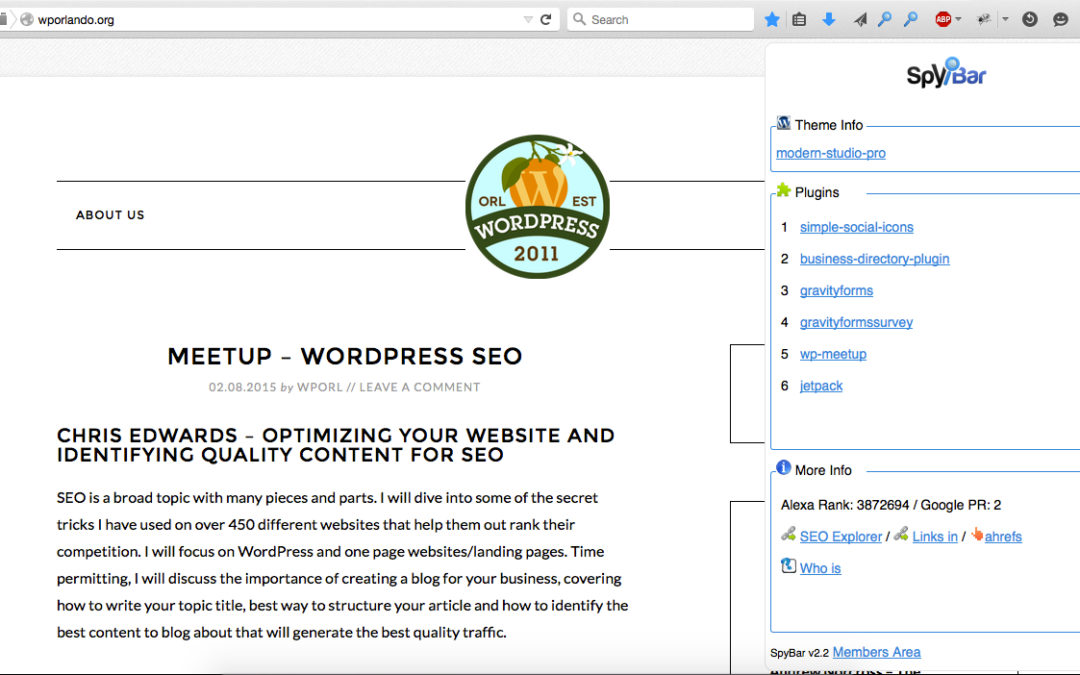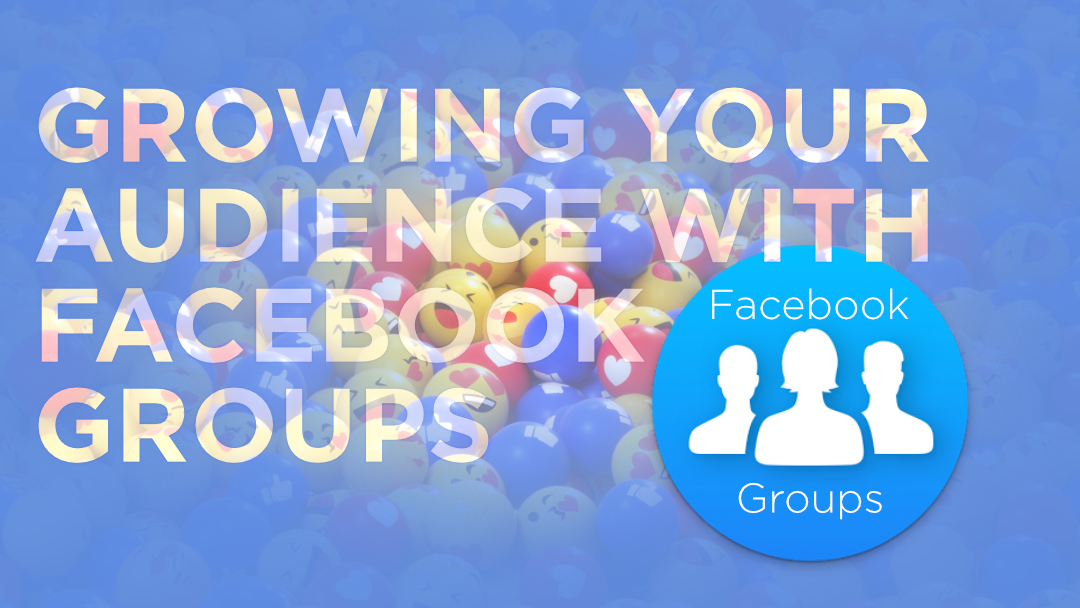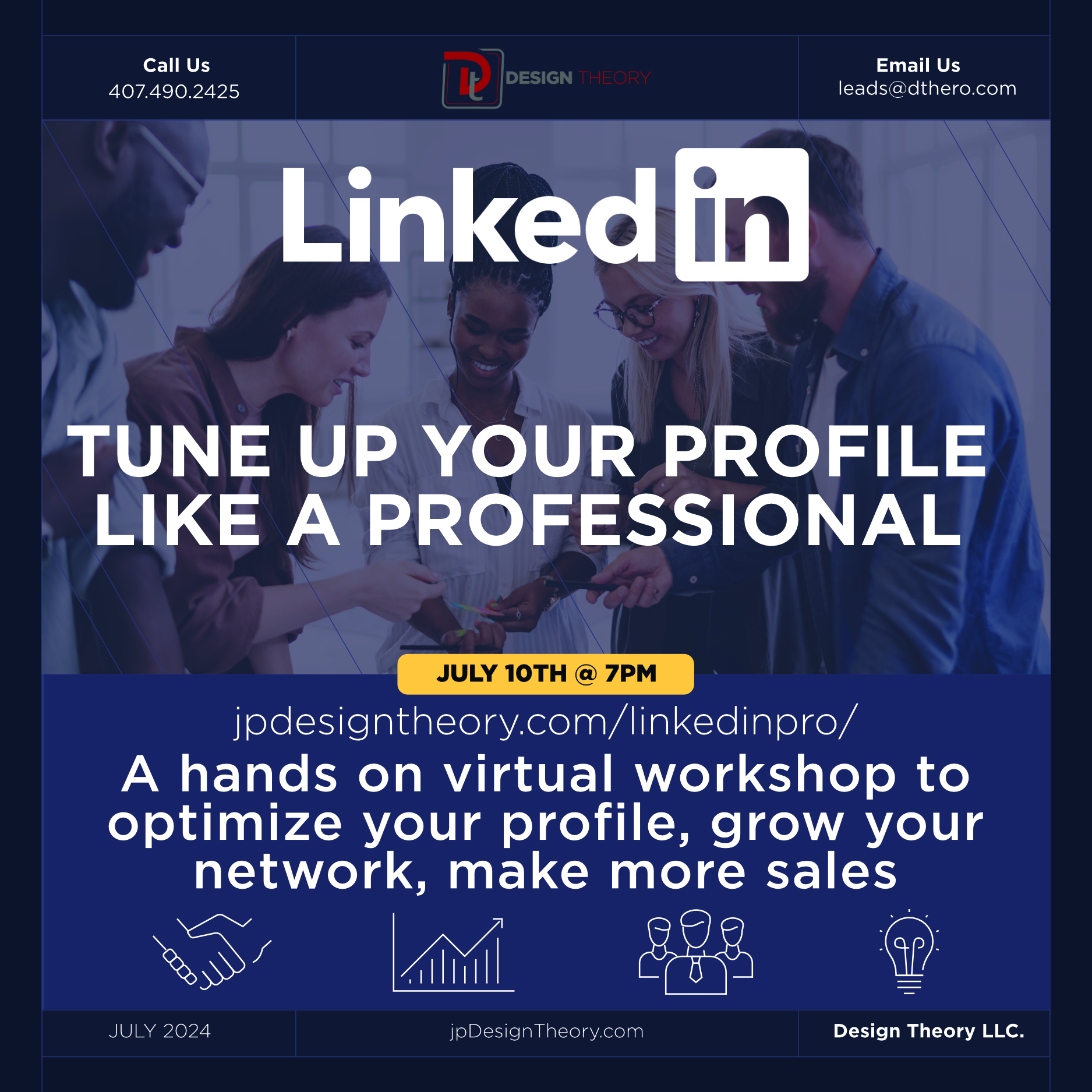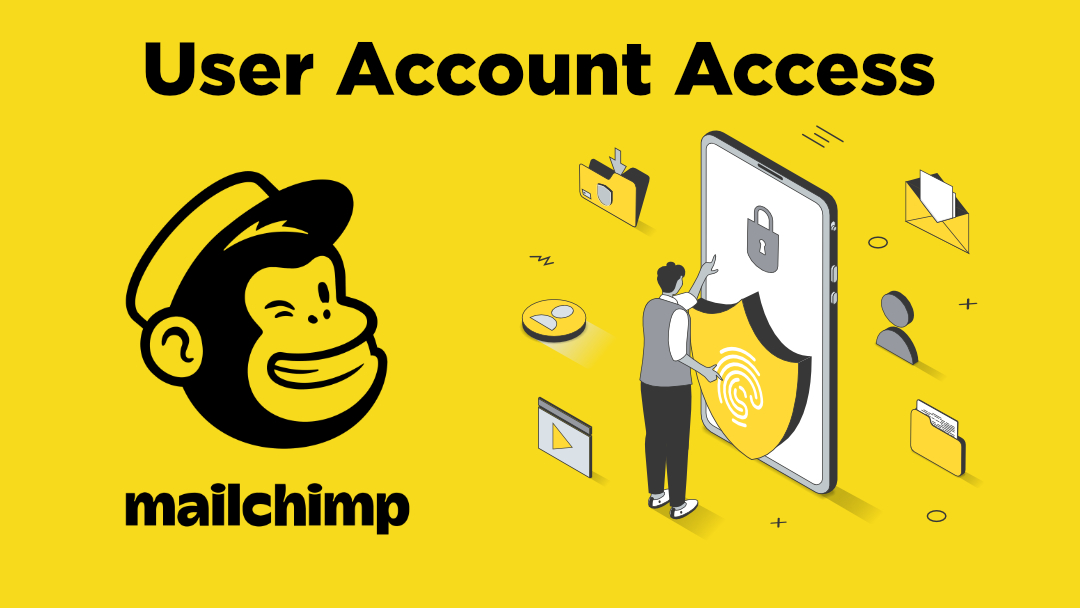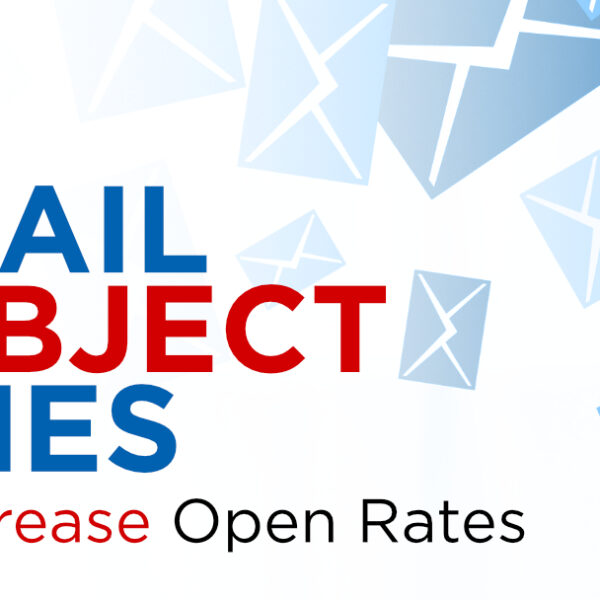All Posts, WordPress, WordPress Plugins
If you’re like me, you’re almost always on your smartphone or have your device in a close reach. It’s not because I want to look busy all the time, but that there are a lot of things that are happening online from social media posts, website metrics, responses to blog posts, and content creation to name a few.
I came across this post from WPMU Dev that highlights quite a few of the apps and tools I use as well as a bunch more including:
- Buffer
- SimpleNote
- PingDom
- Google Analytics
- MailChimp
by Brenda Barron
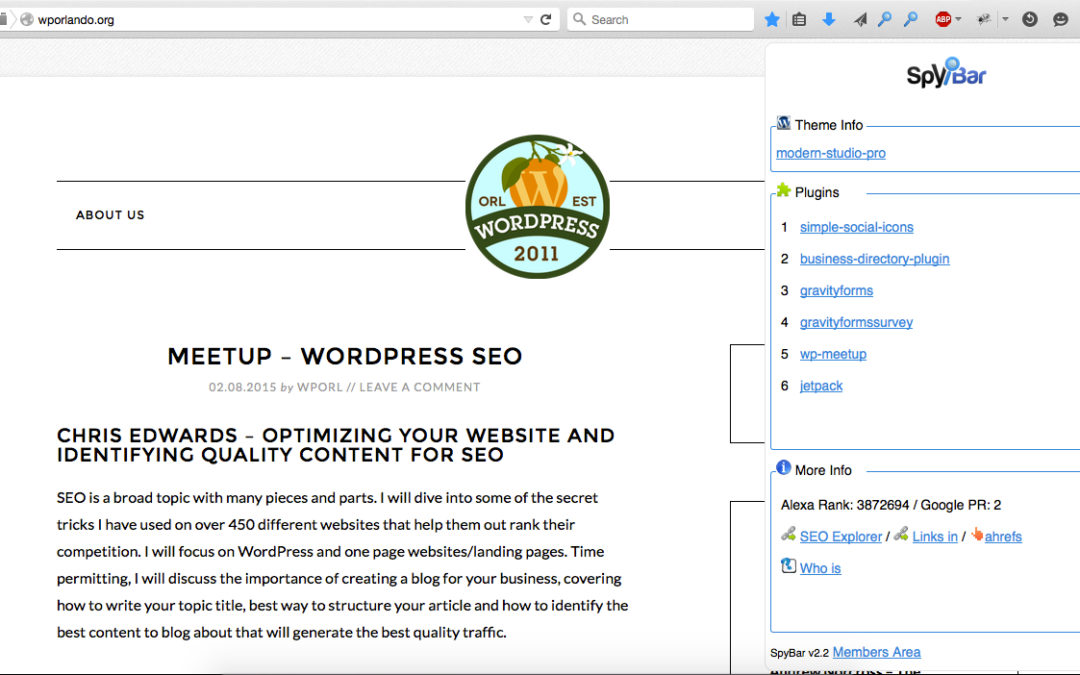
All Posts, Blog, WordPress
Ever come across a website that you really like? Sure we all do from time to time. Since over 27% of websites on the web are using WordPress, and with the tons and tons of available plugins out there, you’re going to come across some functionality that you would like to add t your own website.
I came across a nice little browser add-on called SpyBar.

The browser add-on as you can see shows you a list of the plugins and theme being used as well as a hotlink for you to Google the items and get more information about them.
The cost of this add-on is $12.95. And with this you’ll have a new tool for your web creating arsenal. Be sure to let us know in the comments below how you intent on using this or ways that this can help.
Product Reviews
This morning at
Ideas Orlando, the WordPress Orlando Meetup held a talk and called it “WordPress in Business”. In this talk there were a few talking points that were mentioned that I notated below. I was unable to post all of these on the
MeetUp page as the text exceeded the comment limits so I created this post for the notes. Please feel free to share where needed.
Hosting Provider Suggestions
- Host Gator
- Digital Ocean (cloud based)
- SiteCore
- SiteGround (inexpensive shared hosting for starter users)
- Pagely (high volume of traffic)
- GoDaddy (WordPress specific hosting)
Food for Thought:
A good idea to note is that hosting providers do not make changes or updates to your website. When you get to a point of making money with your business/website consider hiring an agency that will monitor and maintain your hosting services for your websites.
Plugin Suggestions
- Pretty Links
Shrink, beautify, track, manage and share any URL on or off of your WordPress website. Create links that look how you want using your own domain name!
https://wordpress.org/plugins/pretty-link/
- Gravity Forms
Advanced Forms for WordPress Websites Just Don’t Get Any Easier than Gravity Forms
http://www.gravityforms.com/
- Member Mouse
MemberMouse is an easy to use WordPress membership plugin that allows you to sell products, subscriptions and memberships, setup a password protected member’s area, offer 1-click upsells and downsells, manage customers, automate customer service, track critical retention metrics and more. No matter where you’re starting from, MemberMouse has the power you need to maximize revenue and get your business running like a well-oiled machine.
http://membermouse.com/
- WooCommerce
WooCommerce is a free, powerful WordPress eCommerce plugin. With the extendability of a huge catalog of commercial themes and extensions we have all the tools you might need to get your shop running.
http://www.woothemes.com/woocommerce/
- Shopify
Online shopping cart software
http://www.shopify.com/
- Sharesale
ShareASale has been in business for 15 years, exclusively as an Affiliate Marketing Network. Our technology receives accolades for speed, efficiency, and accuracy – and our reputation as a fair and honest business is well known within the industry. We encourage you to browse around our website and learn more, but if you have any questions, please don’t hesitate to contact us!
http://www.shareasale.com/
- Commission Junction
Affiliate Marketing
http://www.cj.com/
- Click Bank
Entrepreneurs everywhere use our powerful online and mobile e-commerce platform to build a vibrant business across popular lifestyle categories. We believe in cultivating a new generation of digital entrepreneurs and helping them transform their passion and expertise into top-selling digital products and affiliate marketing programs to achieve financial happiness. Our solutions, combined with top-rated client support, help you grow and maintain every part of your business. Making money online has never been easier.
http://www.clickbank.com/
Tips and Ideas
- Amazon has tips and reports about website speed and why it is important to your website conversion rate and more.
- Look into CDN options like CloudFlare or JetPack. (Content Delivery Network) This will make your website load much faster by utilizing distributed content processing.
- For video hosting you can use Amazon S3 hosting, YouTube, or Amazon. http://aws.amazon.com/s3/
- To check your web page load times check http://tools.pingdom.com/fpt/ or try
- Google Page Speed Test https://developers.google.com/speed/pagespeed/insights/
- Set up email filters (Gmail)
- Hire a virtual assistant for your repetitive tasks and saving more time each day to dedicate more to yourself or to the core parts of your business
- Advertising on Facebook is really the most effective once you start paying for ads. Even at a small daily rate.
Suggested Reads:
Great source for asking questions or finding answers about WordPress:
All Posts, Security, Web Design, Web Development, WordPress
Probably a phrase that no one in the community ever wants to utter. I bet you’ll probably stop reading this post temporarily just to take a look at your website to ensure that it is still up and in-tact. Some of you may even clear your cache and refresh to be double sure. Does this type of thing happen often, yes! Does this happen to anyone or just you? If you’ve been hacked before it sure feels like it was just you out of the millions of active websites on the interwebs. You can’t feel too bad about it, it was probably bound to happen if you have never thought to make the necessary steps to keep your website secure.
So what do you do now that your staring at some ugly graphics and text that reconfirms the obvious that your website has been hacked? Check out this list of options below:
Contact Your Hosting Company
Inform them that your website has been compromised so that they may be able to take steps to isolate the problem to a specific server or files before it spills over into your neighbors yard. Most websites operate on shared servers. This means on any given server there could be multiple websites of all types sharing space. Kind of like the electrical box outside your house.
Protect Your Own Computer
Once you’ve learned that your website has in fact been hacked, trying to navigate around it may not be wise as files may be compromised. Clicking on links or images may unload spyware or malware to your local computer that may wreak havoc on your home/work network and systems.
Pull Up A Backup of Your Database or Website
This of course is considering you set a plan for backups to your website on some type of regular basis. We use a plugin called WordPress Database Backup from Austin Matzko, however that plugin hasn’t been updated in a while. So I’d suggest BackWPup by Inpsyde. There’s a host of options including backing up to your Dropbox account. You can also perform your own backups by heading over to the Tools section, then clicking on the Export option and saving that to your local computer. Now if you do have a backup, you’ll be using the same plugin for backing up (in some cases) and choosing the import feature, or using the native import feature through the Tools section in your WordPress dashboard.
Get A Fresh Copy of WordPress
Go to WordPress.org and get yourself a fresh copy of whatever current version is out at the moment. There are a few files however that you’re not going to want to alter as they will consist of vital data pertaining to your website.
- wp-config.php (contains your database, host, password, and more)
- wp-content (FOLDER) (this is where your themes and plugins are stored)
There are a few files that you should delete regardless if your site is new, hacked, or not:
- wp-admin/install.php
- wp-admin/install-helper.php
- wp-admin/import.php
- readme.html
- wp-admin/upgrade.php
- wp-admin/upgrade-functions.php
If you’re not sure, make a copy while your in your FTP to your server side and rename the parent folders to :whatevername.old” or “whateverfile.php.old”. This way when you upload new files you won’t overwrite the preserved ones and you’ll still have fresh files loaded where compromised ones may have been.
Change Your Database Password
This same password is listed in your WP-CONFIG.php file so you’ll need to go through your host control panel to edit your MySQL database to edit this. Once updated to something WAY more secure and different, edit the password in your wp-config.php file and re-upload that to your server. I shouldn’t stress that this shouldn’t be the same password as your Dashboard user login.
Speaking of users, be sure that you are NOT using the default “admin” account to login to your site. If so please create a new login with a better username like your nickname plus favorite 5 digit number, add in some spaces and a few capital letters while you’re at it. Brute force attacks on WordPress sites are common and over 90% of the time they are trying under the “admin” username.
Be sure you’re using the most udpated version of PHP. Could be 5.2 or 5.4. Check with your hosting company as well as your theme to be sure you’re where you need to be.
Login to WordPress and Check Around
See if there are any new users accounts (especially administrator ones) that you know shouldn’t be there. Update the passwords on the remaining ones you know are authorized. See if there are any new pages, posts, media files, etc that you know you didn’t load. Remove them too. If you did preserve some files or folders, you may have to reload your theme(s) and plugins. Not a big deal since you’ll easily be able to see them from your preserved files/folders.
Keep Up To Date
Be sure to keep in-step with security updates from WordPress. If you ever see a 3.x.x update, chances are is a vulnerability update and it will be an update to patch something that someone from Automattic or the WordPress community has discovered. Also check in on your plugins and themes to see if they have updates. Most theme houses like Themeforest or WooThemes will contact you via email whenever there are updates pushed by the submitting developers. If not, take some steps to stay up to date on your own. Beware of some free themes you find on the net too. There usually is no accountability or liability should that theme go un-updated for months or years yet still be available as free. Or worse yet, repackaged and loaded on other sites as a free theme yet its now loaded with malware.
Install Preventative Security Plugins
While there are a host of plugins you can choose from, some free, some premium; GET SOME! I’m more of a fan of premium plugins from respectable developers versus free ones because truly, you get what you pay for. The level of responsibility from premium developers to ones just starting out is quite noticeable and to be respected. So what should you use? Here are some suggestions:
Have you had a site get hacked? Have more ways to prevent a site from getting hacked? Share in the comments below!
Some useful links and further tips:
Hardening WordPress