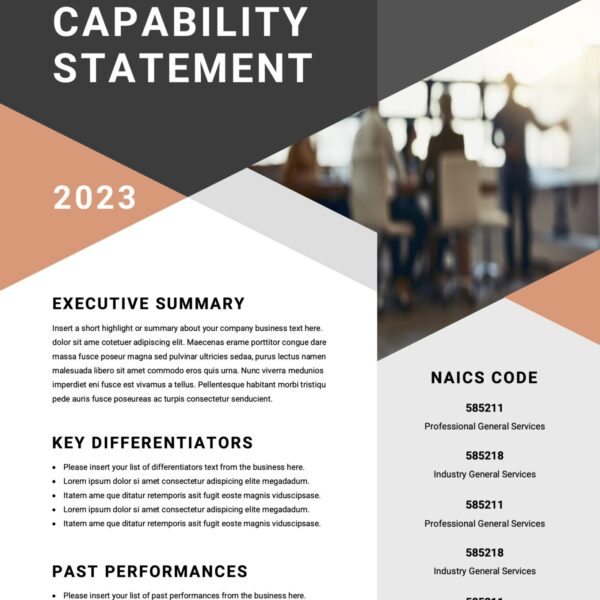When WordPress 3.6 came out a few weeks ago, there were a lot of plugins that also made their own coding upgrades. While most were good and seamless one in-particular didn’t fair so well with older versions. Here at Design Theory, we had a few client websites using some older (pre NexGen v2.+) that were working just fine until we updated WordPress to 3.6 and then we either received error messages or the galleries weren’t showing up at all.
Error Messages:
Fatal error: Out of memory (allocated 58458112) (tried to allocate 16 bytes) in …/wp-content/plugins/nextgen-gallery/pope/lib/class.extensibleobject.php on line 1291
or
‘Error 404 – page not found’
While the galleries were intact when you log into the Dashboard and view or manage the galleries, the photos and settings all still there, they just weren’t displaying at all or displayed errors on the site. We created the video below to show you how to easily restore your plugin version back to 1.9.13 and get back your gallery views.
Instructions
- Visit the NexGen plugin site here, then download either your previous version (prior to your upgrade) or select the 1.9.13.
- Download and unzip the folder on your computer.
- Select all the files from the unzipped folder and copy them
- Navigate to your WordPress site files on your computer (Documents/YourWebsite/WP-Content/Plugins/Nexgen-Gallery)
- Paste the files into this folder/directory. Yes you must overwrite the existing files
- Upload that folder (Documents/YourWebsite/WP-Content/Plugins/Nexgen-Gallery) back to your host/server via FTP.