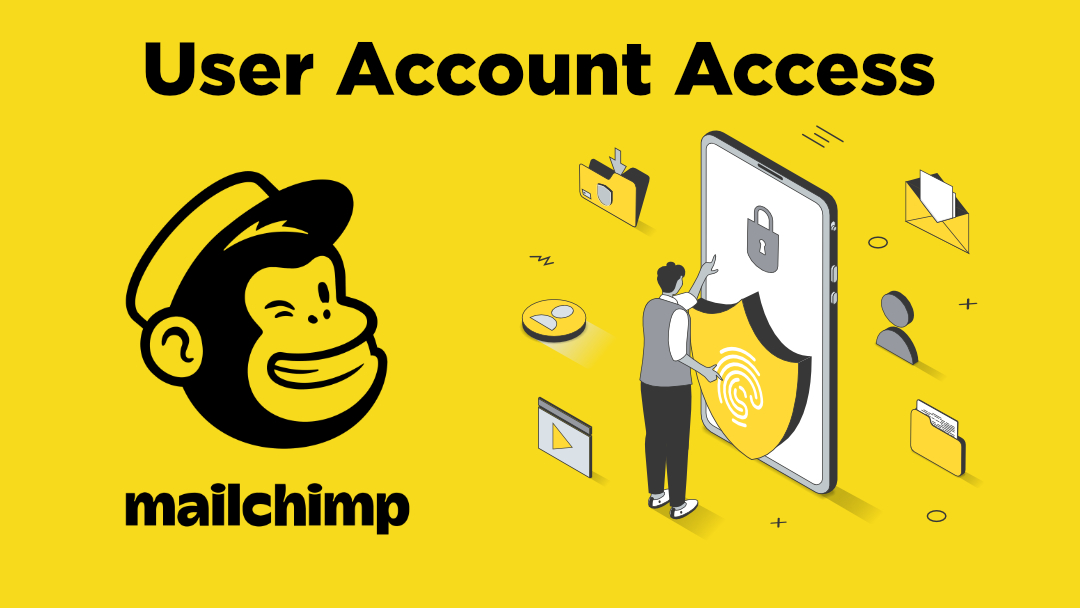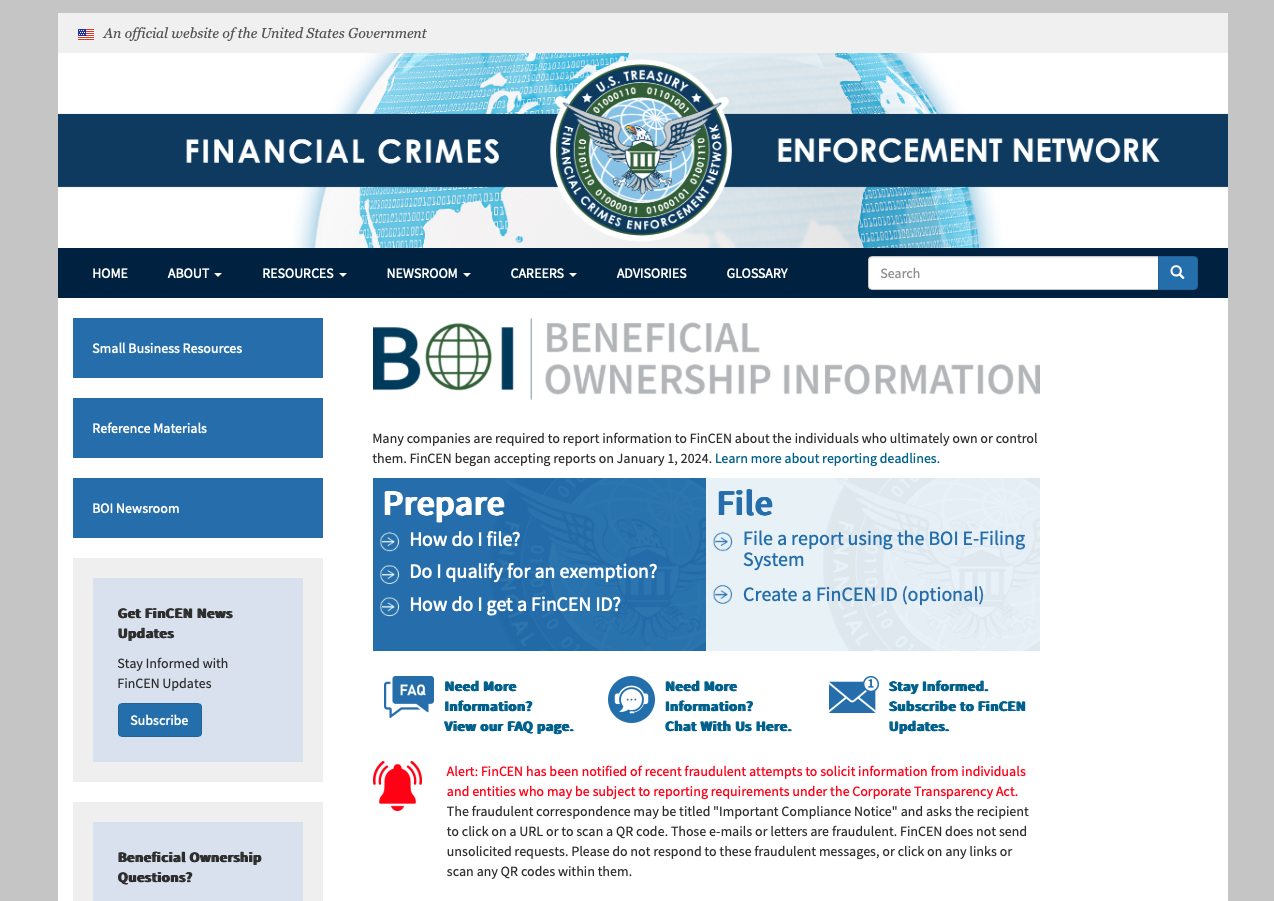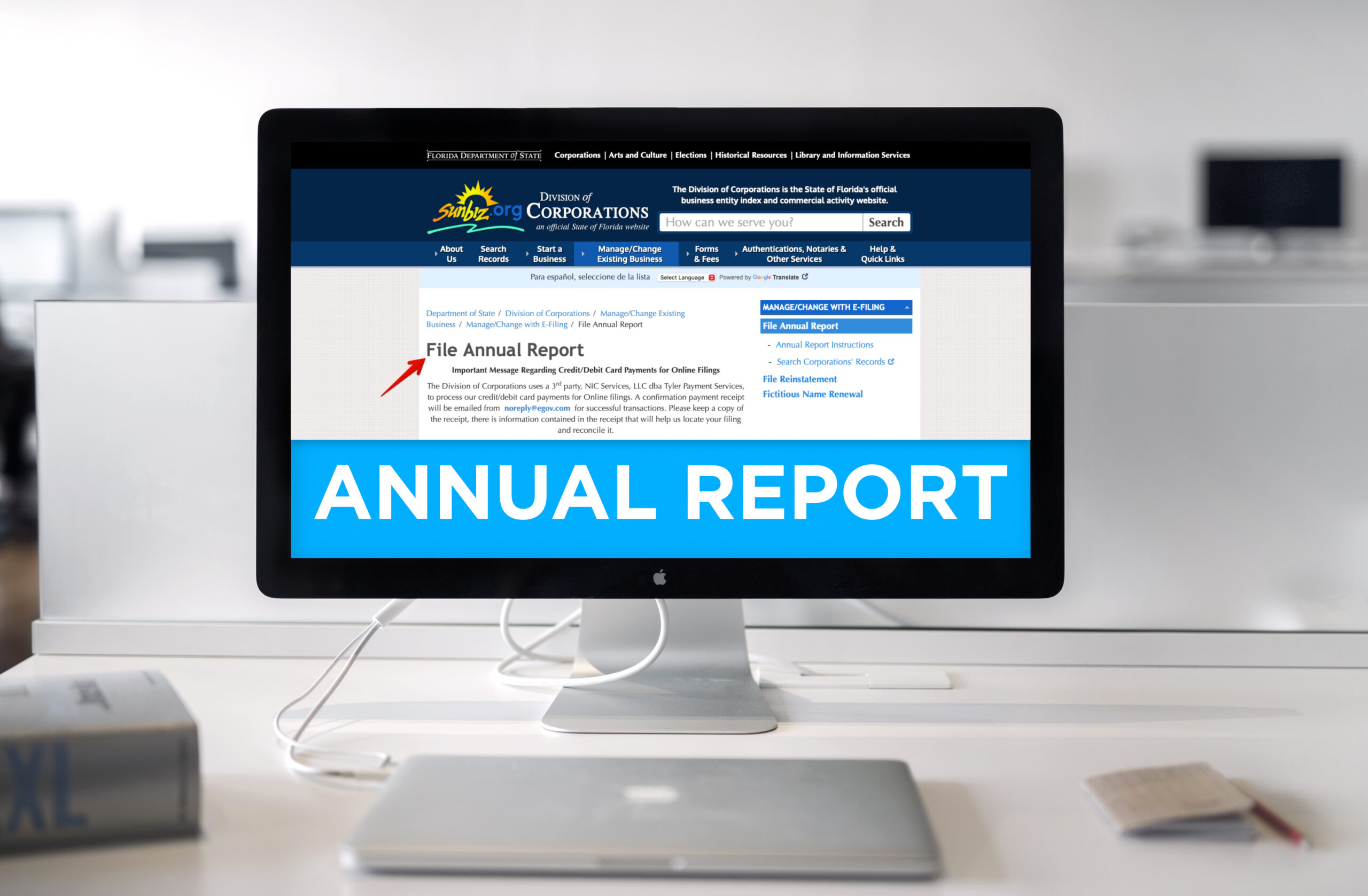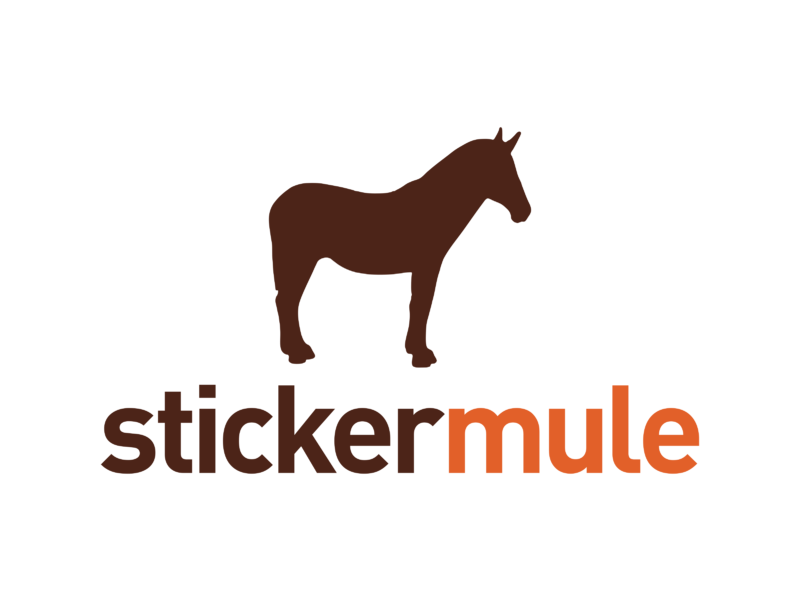Steps to building a website
 Assuming you’ve already signed and contracted your client, the stages of actually building their website can be crucial. As a fellow web designer I can tell you some of the tricks I’ve learned over the years that I now have down to a process.
Assuming you’ve already signed and contracted your client, the stages of actually building their website can be crucial. As a fellow web designer I can tell you some of the tricks I’ve learned over the years that I now have down to a process.
1) Domain name. These days domain names are being bought up by the hour, and even the unique ones aren’t safe. A trend of using country extensions is starting to catch on. Using .us, .es, or .de to finish out a brand name actually works well when you can’t secure the actual business name.
2) Get the client show you other websites they’ve seen and liked. Why? Because they will secretly compare your work to that of which they already like from either their competitors or what they’ve found through searching online. With that, you’ll also find some inspiration for your own design too.
3) Paper and a pencil. Yes you heard right. Before you launch Dreamweaver, or Photoshop, get out your trusty sketchpad and draw out the framework for the site. Start with the home page. Add your banner, your columns, navigation pane, footer, logo and key image locations. Then draw up the next few pages the same way. This will save you so much time and offer you ways to visualize before you even start coding or working up the site structure on your computer. If possible, also play with some color paletting ideas too.
4) Start bringing the site to life. With having your layout or wireframing done, this next step should be a breeze to put everything together. If you happen to need content from the client, this is the time to secure that. If they’re not ready to provide it (which is also common), Google for for Lorem Ipsum filler. It may throw your client for a loop when they see it, but it will also stress how much content you actually need to fill the page to suit.
5) Get another opinion on your work. If you’re just starting out, its a good idea to build a network of other more knowledged designers to learn from and also to have them critique your work. They’ll give you sound and sometimes crucial advice that you may not have noticed yourself. This may also save you from your client bringing up costly concerns while adding new requirements that were never in the original scope of work. Remember you want to work smart not hard and you never want to have to redo something completely over.